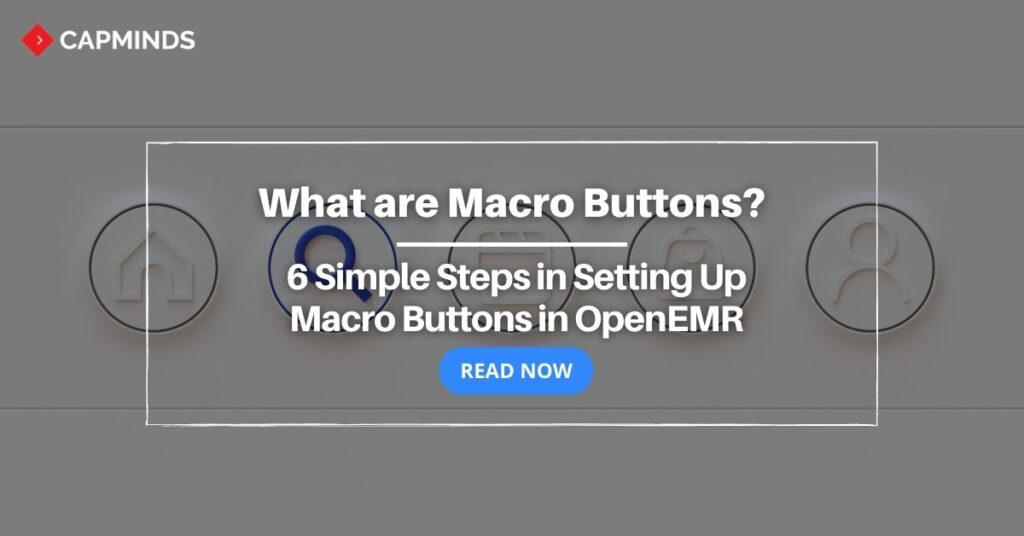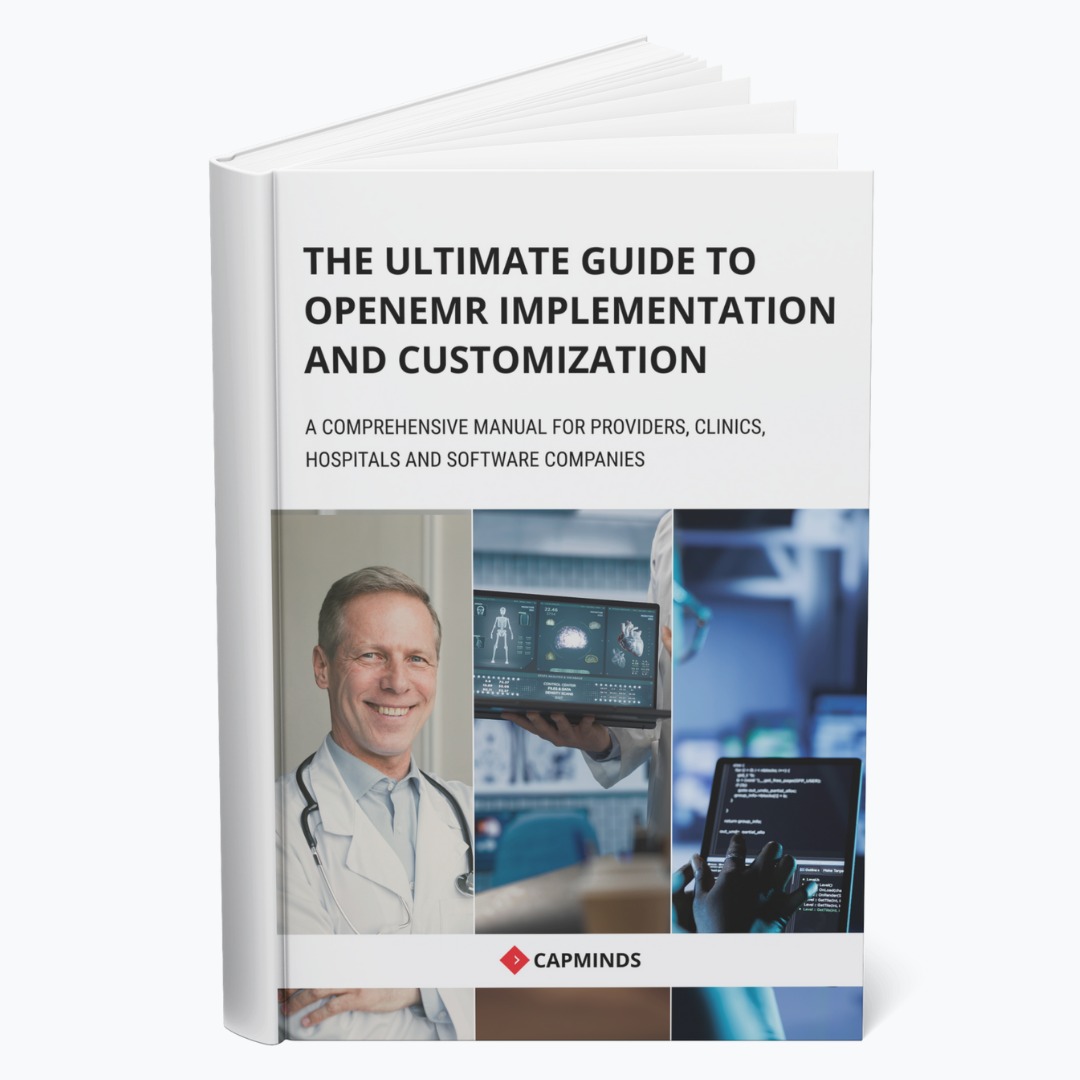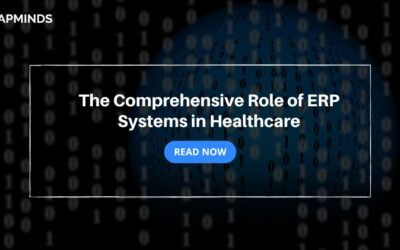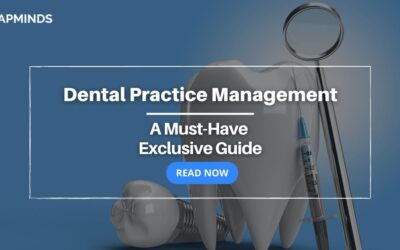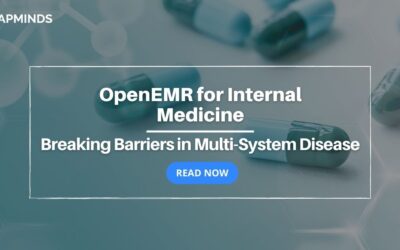What are Macro Buttons? 6 Simple Steps in Setting Up Macro Buttons in OpenEMR
Today we are here with a sequel to our latest post (link the post URL) and as we said earlier, OpenEMR with Macro Buttons is your secret weapon, providers.
RELATED: OpenEMR for Behavioral Health: Your Ultimate Q&A Guide
It’s time to level up your healthcare game, save time, reduce stress, and serve your patients with excellence. Let’s dive directly into the bottom of the topic here. But before that, we need you to understand what are macro buttons and how macro buttons work in OpenEMR.
RELATED: How to Overcome the Top 10 HIE Challenges with OpenEMR?
What are Macro Buttons?
Macro buttons, in a general computing context, are customizable shortcuts or automation tools that simplify and expedite common tasks or sequences of actions on a computer. They are typically used to save time and reduce repetitive manual work. While the term “macro buttons” can be applied broadly they can have specific healthcare-related applications. Here’s a general overview:
1. Text Entry Macros
- Macro buttons can be programmed to insert frequently used text or phrases with a single click
- For healthcare professionals, this might mean common medical terms, prescription instructions, or standard patient notes
2. Task Automation
- You can create macro buttons to automate sequences of actions
- In a healthcare context, this could be used to streamline data entry, patient record updates, or report generation
3. EHR Systems
- In the healthcare industry, Electronic Health Record (EHR) software like OpenEMR often allows healthcare professionals to create macro buttons
- These macros can help with documenting patient information more efficiently
4. Productivity Enhancement
- Macro buttons can significantly boost productivity by reducing the time and effort required to perform repetitive tasks
- This can be especially beneficial for providers, saving time
5. Error Reduction
- By automating tasks, macro buttons can also reduce the risk of human errors
- This is crucial in healthcare
In OpenEMR or similar EHR systems, macro buttons are often used to quickly input standard medical codes, frequently used patient information, or common medical procedures, improving the efficiency of healthcare providers.
What are Macro Buttons In OpenEMR?
In OpenEMR, macro buttons are a feature that allows you to create shortcuts for frequently used actions or text entries in the electronic health record (EHR) system. They are designed to streamline your workflow by reducing the need for repetitive manual input. You can customize these buttons to perform various tasks, such as inserting frequently used medical terms or executing specific commands with a single click.
Here’s how macro buttons work in OpenEMR
- Customization: You can create and customize macro buttons to suit your specific needs. For instance, you can set up a macro button to quickly enter a standard prescription, common diagnosis codes, or notes about a specific medical procedure.
- Time Efficiency: Macro buttons are invaluable for healthcare professionals who must input the same information regularly. Instead of typing out the same details repeatedly, you can simply click the corresponding macro button, which will insert the predefined content.
- Reducing Errors: By using macro buttons, you can reduce the risk of errors associated with manual data entry. This is particularly important in healthcare, where accuracy is crucial.
- Improved Workflow: These buttons enhance your workflow by making it more efficient. They are especially useful for time-consuming tasks involving complex data entry.
How Do You Set Up Macro Buttons in OpenEMR?
Setting up macro buttons in OpenEMR can streamline your workflow in a healthcare setting. These buttons can be customized to enter frequently used text or commands with a single click. Here’s a general guide to help you set up macro buttons in OpenEMR:
Step 1: Log in to OpenEMR
Access your OpenEMR account with the necessary permissions to customize the interface.
Step 2: Navigate to the Layout-Based Visit Forms
Macros are often added to visit forms, so you need to access the appropriate form layout.
Step 3: Edit the Visit Form Layout
- Go to ‘Administration’ > ‘Layouts’ > ‘Forms.’
- Select the visit form you want to edit or create a new one.
- Use the layout editor to customize the form layout.
Step 4: Add a Button Element
- In the layout editor, add a button element where you want to place the macro button.
- Customize the button’s label, style, and appearance.
Step 5: Configure the Button
- Please select the button and configure its properties.
- Set the ‘Action’ to execute a script.
- Enter the script or macro command you want the button to execute.
Step 6: Save and Test
- Save the changes to the visit form layout.
- Test the macro button by opening a patient’s chart, accessing the visit form, and clicking the button.
OpenEMR Services from CapMinds
CapMinds OpenEMR consigns clinicians with the best features and ways to integrate. It makes their workflows more efficient and filtered. The integrated features will allow them to combine the ability of patient record management with conceptual and concurrent reminders. This enhances the process of decision-making and improves patient care and quality.
- At CapMinds, custom solutions like OpenEMR are developed with much curation and accuracy to match the special practice needs
- It will be low-cost, the perfect budget solution to the typical traditional subscription-based ones for your behavioral health practice’s long-term future
- CapMinds OpenEMR prioritizes secure data management & ensures compliance with industry regulations, offering healthcare providers peace of mind
- Exclusive: “Clients can own the code and resell it”
Get the best technologies and HIPAA-compliant and efficient OpenEMR that can be tailored to fit your practice from CapMinds Technology. Our OpenEMR services facilitate a Modern User Interface (UI), customization, production support & training. Also facilitates billing, report & specialty enhancements, clearing house integrations, e-prescription, cloud, and more.
“Get the most experienced, proven, and perfect professional support for your OpenEMR”