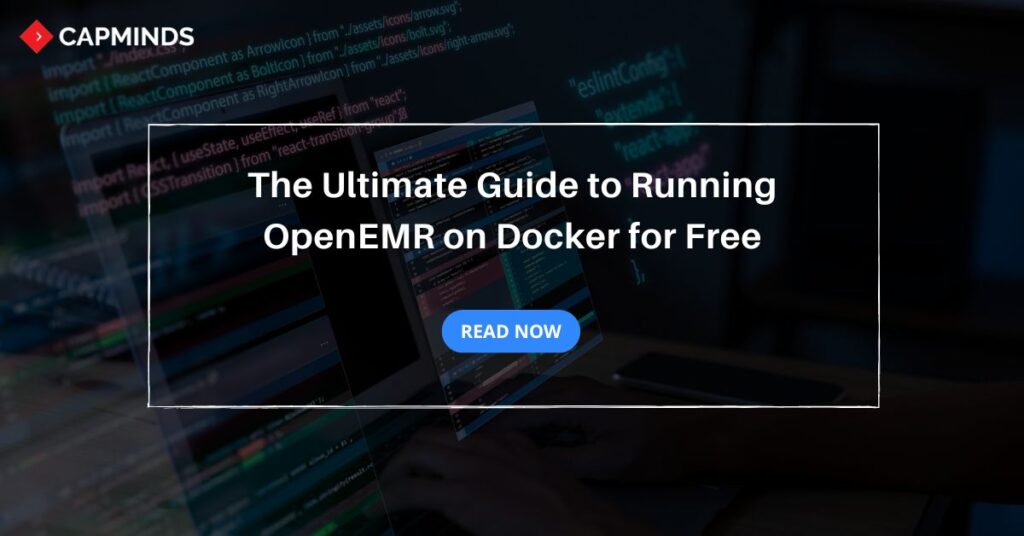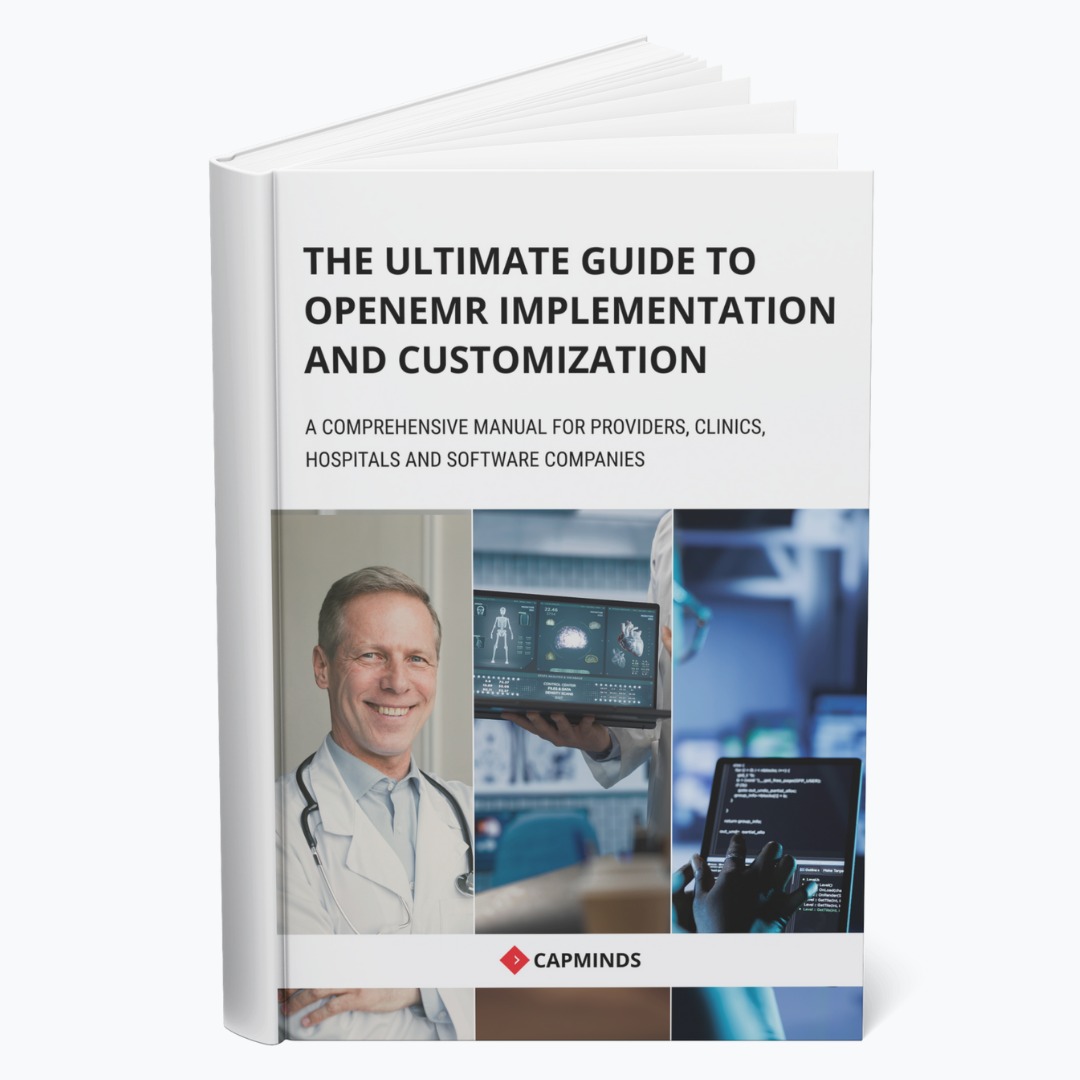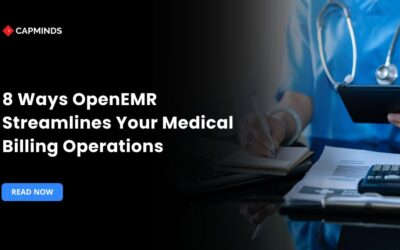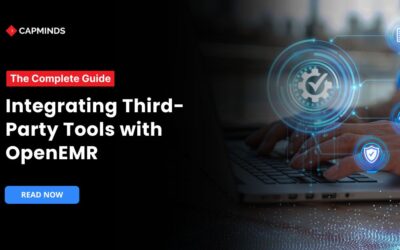The Ultimate Guide to Running OpenEMR on Docker for Free
OpenEMR is a popular, open-source EMR system. It has various advantages for providers regarding practice management. Whether you are a developer or healthcare provider who wants to test and explore OpenEMR without installing it locally, Docker is the best option.
It is an online platform that allows users to experience OpenEMR without installing Docker locally. But how can you run OpenEMR on Docker for free? In this guide, we have shared how to run OpenEMR on Docker for free.
What is OpenEMR?
OpenEMR is an open-source electronic medical records system. Synitech created it in 2001 as MP Pro (Medical Practice Professional), which later evolved into OpenEMR. It includes electronic medical records, billing, scheduling, and practice administration.
Furthermore, OpenEMR features a variety of integration and customizable processes, making it an affordable alternative for healthcare practices looking to improve operations and, as a result, patient care.
OpenEMR provides various advantages to healthcare practices:
- It is open-source, which means there are no software costs.
- You may just download it to your smartphone and access
- Easily customizable to match your practice’s requirements.
- Can integrate with third-party APIs to increase its capability.
- Active community support.
Related: What Is OpenEMR? – A Complete Guide
What is Docker?
Docker is an online platform. It allows users to experiment with Docker containers and services without needing to install Docker locally. It offers a sandbox environment where you run containers, test configurations, and deploy your applications in real-time through a web interface.
This service is ideal for newcomers or developers who want to quickly test out Docker images or collaborate on projects without establishing their infrastructure.
Is Running OpenEMR on Docker Necessary?
No, running OpenEMR on docker is not necessary. However, it can be an efficient solution for those who want to test and explore OpenEMR without installing Docker locally.
It is particularly useful for developers or healthcare IT administrators. For those who want to experiment with multiple instances of OpenEMR, explore new features, or test system configurations in a temporary environment. Docker makes the process of running OpenEMR hassle-free, as it bypasses the need for setting up a physical server or a cloud instance.
Step-by-Step Guide to Running OpenEMR on Docker
Step 1: Create a Docker Hub Account
Docker Hub is a cloud-based repository, where you’ll find and manage Docker images, including OpenEMR. Before you start, make sure you have a Docker Hub account configured.
Open up your web browser, go to the Docker Official Website, and sign up for a Free Docker Hub Account.
Once your account is set up, you have to search for OpenEMR. Click on the search, then search for OpenEMR to use in your Docker environment.
Step 2: Deploying OpenEMR Using Docker Compose
Once you log into your docker environment, you will then go ahead to deploy OpenEMR using Docker compose. Docker Compose is a software tool that enables you to define and run multiple Docker containers with a single configuration file – in this case, a YAML configuration file.
You would state all the details about OpenEMR in this file, including the source of the image and how networking and storage would be done. Once you run the Docker Compose file, Docker will automatically set up OpenEMR along with its database, allowing you to start using the software quickly.
Step 3: Explore the Docker Environment
Once your OpenEMR instance is up and running, it’s time to explore the Docker environment. Docker provides an interface to manage your containers, view logs, and monitor resource usage. This is useful if you need to troubleshoot or optimize performance.
By exploring the Docker environment, you’ll also get familiar with the various tools and commands Docker offers, such as checking container health, restarting services, or scaling instances.
Step 4: Manually Create a New OpenEMR Environment
For a more hands-on approach, you can manually deploy OpenEMR. Follow these steps:
- In Docker, click Add New Instance.
- Copy and paste the following commands one by one into the shell to set up the Docker containers:
docker network create mynet
docker run --detach --name mysql --env "MYSQL_ROOT_PASSWORD=root" --net mynet mysql --character-set-server=utf8
docker run --detach -p 81:80 --name phpmyadmin --env "PMA_HOST=mysql" --net mynet phpmyadmin/phpmyadmin
docker run --detach -p 80:80 --name openemr --env "MYSQL_HOST=mysql" --env "MYSQL_ROOT_PASS=root" --net mynet openemr/openemr
- Wait for about 4-5 minutes, then click the ’80’ link to access OpenEMR and the ’81’ link for phpMyAdmin.
Step 5: Manage Multiple OpenEMR Instances
A significant advantage of using Docker is that it allows you to manage multiple OpenEMR instances. This is particularly useful for developers working on different versions or healthcare IT teams testing OpenEMR’s scalability. Docker enables you to spin up additional instances with ease, and you can manage them independently.
Whether you need to run separate environments for different departments or test new features, managing multiple instances ensures flexibility in testing OpenEMR’s functionality.
Run the following command to create a second OpenEMR container:
docker run --detach -p 82:80 --name openemr_2 --env "MYSQL_HOST=mysql" --env "MYSQL_ROOT_PASS=root" --env "MYSQL_USER=openemr_2" --env "MYSQL_PASS=openemr_2" --env "MYSQL_DATABASE=openemr_2" --net mynet openemr/openemrConclusion
Running OpenEMR on Docker provides a flexible and convenient way to experiment with the EMR system without committing to a full installation.
This approach is the best for developers looking to test configurations or healthcare providers wanting to explore new features of OpenEMR. From setting up a Docker Hub account to managing multiple instances, Docker makes OpenEMR deployment simpler and faster.
While it’s not necessary for every user, it offers significant advantages for testing and exploring OpenEMR capabilities in a lightweight and controlled environment.
CapMinds’s OpenEMR Customization and Integration Solution for Medical Practice
CapMinds OpenEMR service consigns clinicians with the best features and ways to integrate. It makes your workflows more efficient and filtered.
The integration with third-party tools or other modules will allow you to combine the ability of patient record management with conceptual and concurrent reminders. This enhances the process of decision-making and improves patient care and quality.
- At CapMinds, OpenEMR custom solutions are developed with much curation and accuracy to match the special practice needs.
- It will be low-cost, and the perfect budget solution for your practice’s long-term future.
- CapMinds OpenEMR prioritizes secure data management & ensures compliance with industry regulations, offering healthcare providers peace of mind.
Get the best technologies and HIPAA-compliant and efficient OpenEMR that can be tailored to fit your practice from CapMinds.
Our OpenEMR services facilitate a Modern User Interface (UI), customization, production support & training. Also facilitates billing, report & specialty enhancements, clearing house integrations, e-prescription, cloud, and more.
“Get the most experienced, proven, and perfect professional support for your OpenEMR”