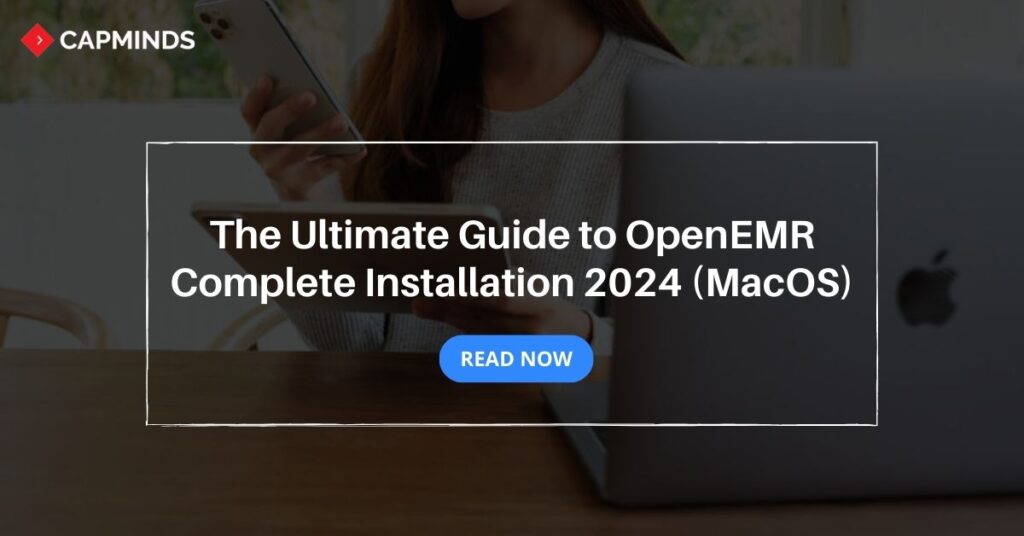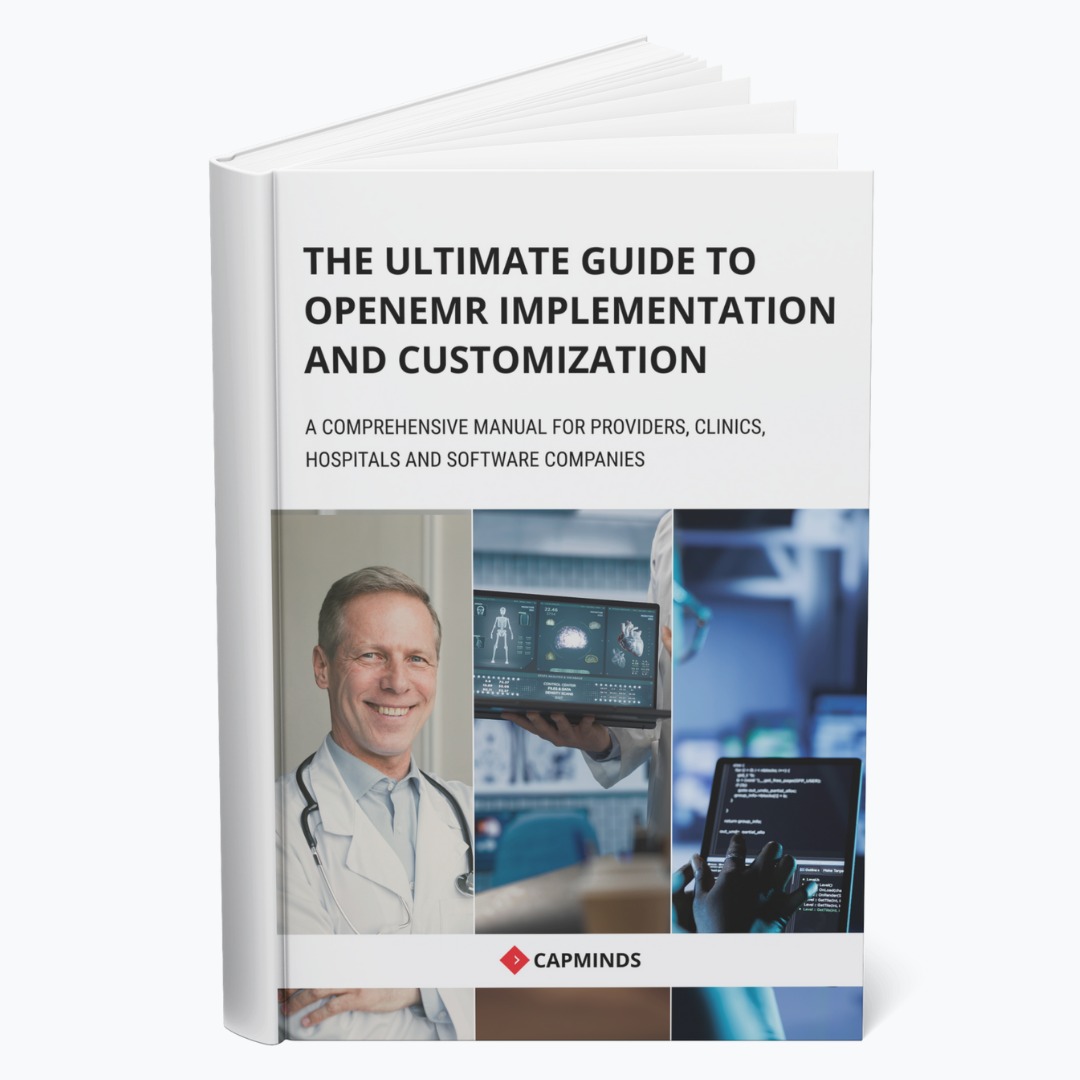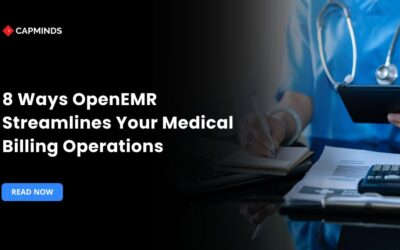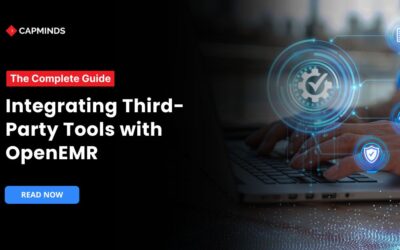The Ultimate Guide to OpenEMR Complete Installation 2025 (MacOS)
OpenEMR is one of the most popular open-source electronic medical records systems. With its comprehensive features and proactive community, OpenEMR offers a cost-effective EMR solution for small and medium-sized practices. If you are starting with OpenEMR, you must know how to install the OpenEMR software on your device.
This blog post will walk you through the complete process of OpenEMR installation on a Mac from start to finish. We’ve covered everything like downloading the necessary files, configuring the web server, setting up your database, and finalizing the OpenEMR installation.
At the end of this blog post, you’ll have complete functions for OpenEMR and get OpenEMR up and running on your Mac smoothly and efficiently.
What is OpenEMR and Why it is Important for Healthcare
OpenEMR is forever free open-source software that helps in efficient medical practice management. It’s a digital version of traditional paperwork.
OpenEMR stores all necessary health information like a patient’s medical records, diagnosis, medication, allergies, lab results, imaging, clinical notes, and more. It also helps healthcare providers schedule appointments, medical billing, and more.
- It saves more time for providers
- Automate the administrative tasks
- Reduces operational costs
- Improves patient outcomes
- Increase efficiency in workflow
- Aid in medical billing and coding
- Easy access to patient health information
All these benefits of Open EMR Software will ultimately lead to better quality healthcare.
Related: Top 10 Roles of OpenEMR in Improving Health Information Exchange
Requirements to Install OpenEMR in macOS
Before the OpenEMR installation process, you need requirements to install OpenEMR on macOS. Here are the requirements to install OpenEMR software on macOS:
- Mac computer with macOS installed
- XAMPP for macOS: Version – 8.2.12 / PHP 8.2.12 (M1 Chip Not Supported)
- OpenEMR latest release – 7.0.2
How to Install OpenEMR on MacOS
After gathering all the requirements, you can install OpenEMR on your macOS. Here is the step-by-step guide for OpenEMR installation on macOS using XAMPP.
Step: 1 Install XAMPP for macOS
The first step in OpenEMR installation in macOS is to install the XAMPP—the latest version of XAMPP for macOS – 8.0.28 / PHP 8.0.28. Make sure to download the DMG archive for macOS.
Download the latest version of XAMPP for macOS from here – https://www.apachefriends.org/download.html
Once you have downloaded the XAMPP in macOS, double-click on the XAMPP DMG file to mount it and then drag and drop the XAMPP folder into your application folder.
Remember: Do not start Apache or MySQL before installing OpenEMR. The OpenEMR installation and setup itself will do it for you. So, don’t start Apache or MySQL manually.
Step: 2 Download OpenEMR for macOS
After installing the XAMPP, you need to download the OpenEMR setup. Download the latest version of OpenEMR 7.0.2 here – https://sourceforge.net/projects/openemr/files/. Ensure you have downloaded the OpenEMR for MacOSX Version instead of any other OS.
Step: 3 Start Apache and MySQL Servers
You need to Open XAMPP and start the Apache and MySQL modules.
Click on the “Start” button next to Apache and MySQL. This will start the Apache web server and MySQL database server required to run OpenEMR.
You don’t have to create a new database. The OpenEMR setup itself creates a new database, so you aren’t required to do it manually.
After starting, you need to check the connection using this URL – http://localhost/phpadmin
Step: 4 Extract the Downloaded OpenEMR File
Next, you need to extract the Downloaded OpenEMR file. To do that, find the downloaded file and extract the content that contains the OpenEMR application.
On MacOS, double-click the zip file and it will automatically start the extraction process, you need to select which folder the files need to be extracted from. This can be your choice.
The Extracted file contains subfolders like library, interface, SQL, and more. Keep it read as the next step involves copying and pasting all the files into the XAMPP folder.
Step: 5 Copy the OpenEMR Extracted File and Paste
After extracting the OpenEMR file, you need to copy all the Extracted OpenEMR files and paste them into the XAMPP directory. Here are the steps to follow:
Copy all the extracted OpenEMR files> Navigate to Application on MacOS > XAMPP > htdocs
So, your extracted OpenEMR Folder will be /Applications/XAMPP/htdocs/openemr
Step: 6 Complete the OpenEMR Installation
After completing all the above necessary steps, you need to complete the OpenEMR Installation on MacOS. To do that, open a new web browser and go to this URL – http://localhost/openemr
You’ll be taken to the OpenEMR installation page where you can install the OpenEMR setup. Complete all the instructions on the screen to set up the OpenEMR admin user, configure database settings, and other options as well.
Then click the “Have Setup Create the Database” Option and proceed to step 2. This way, you don’t have to create a database on your own, the OpenEMR setup itself does it for you.
After that, you need to create a password for the MySQL server and provide initial user details for OpenEMR. Once you complete all the necessary steps for the OpenEMR installation, the OpenEMR installation will commence.
Step: 7 Access the OpenEMR
To access the OpenEMR login, go to this URL in your browser: http://localhost/openemr. Use the admin username and password you set during the installation to log in.
That’s it! You now have OpenEMR installed on your macOS computer using XAMPP.
The open-source EHR system should work smoothly, allowing you to manage patient health records. Make sure the Apache and MySQL servers are always running in XAMPP for OpenEMR to work properly.
Related: 6 Strategies to Migrate Patient Data From Any EHR to OpenEMR Efficiently
CapMinds OpenEMR Solution
Installing OpenEMR in MacOS using XAMPP can be difficult because of technical hurdles. By embracing the professional CapMinds OpenEMR service, you can load down all your burdens. Our professional experts will completely analyze your healthcare practice needs to cater to our services to meet your requirements.
We provide you with the world’s leading electronic medical records and practice management. CapMinds is a professional OpenEMR service provider providing a vast range of services like modern user interface, OpenEMR customization for Specialty, Interoperability, and Third-party integration. Compliance, Cloud & Security, and More.