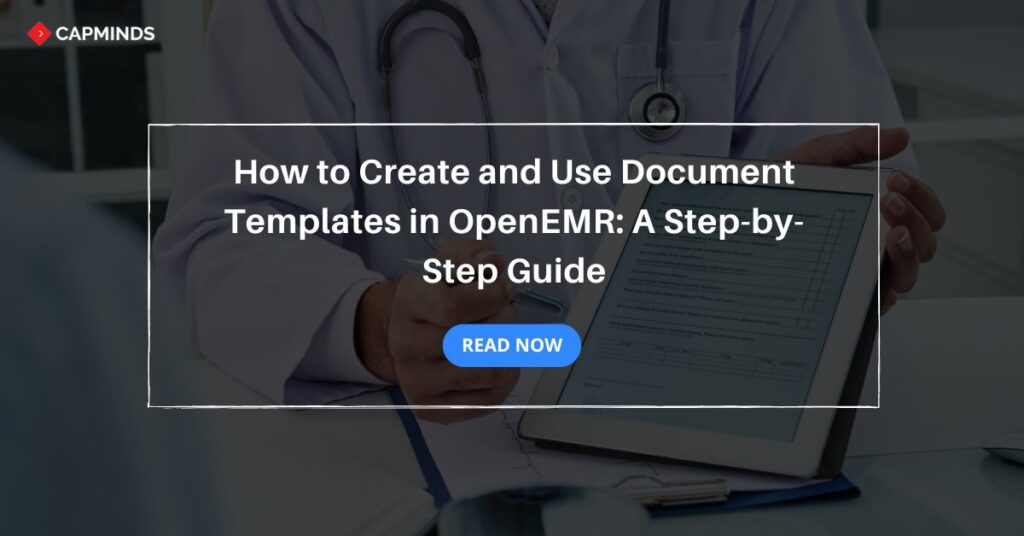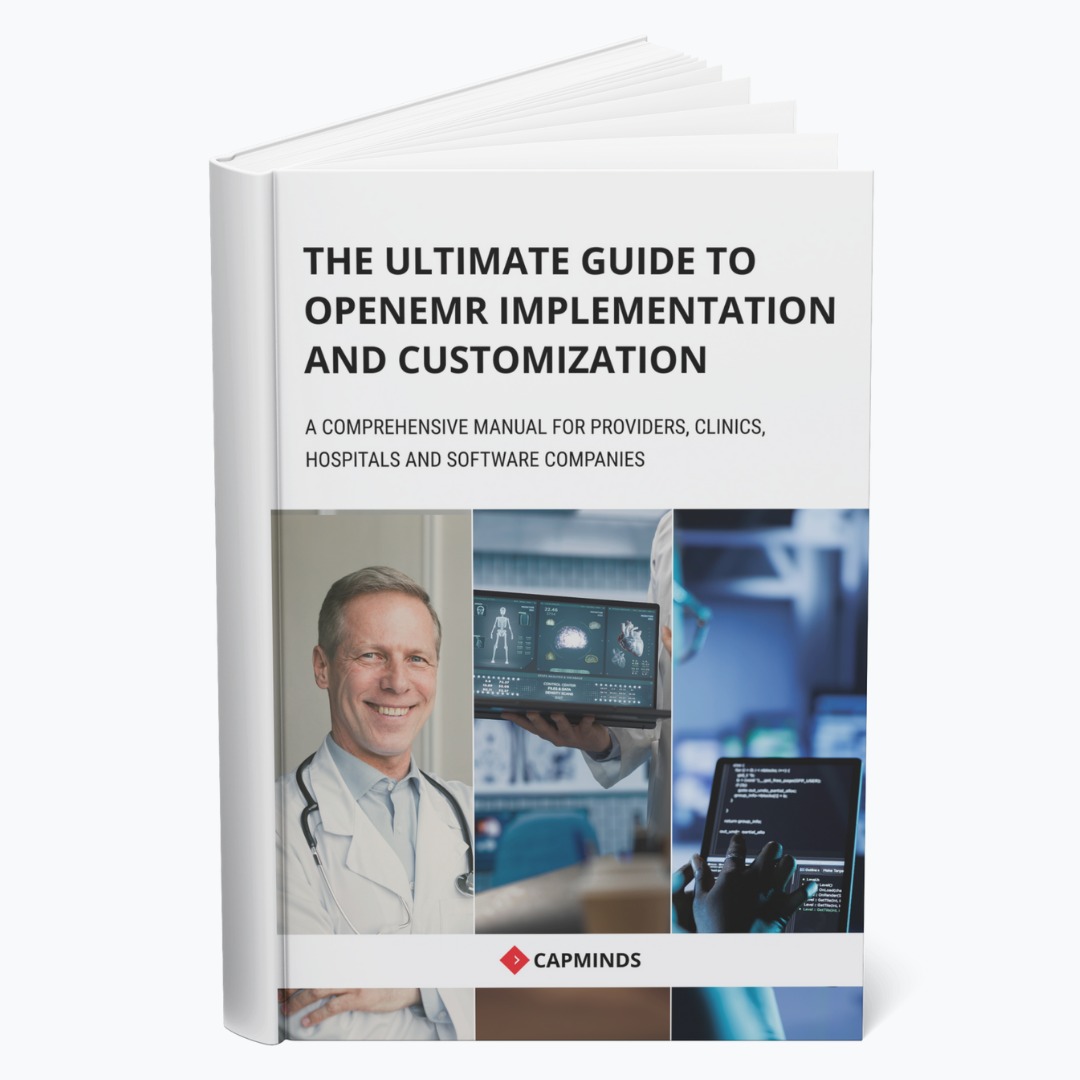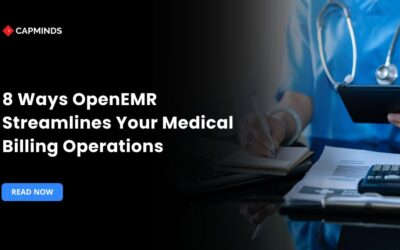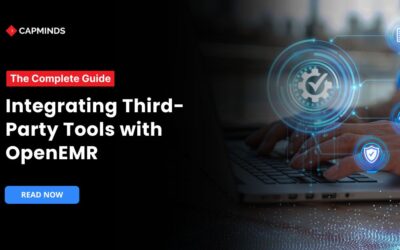How to Create and Use Document Templates in OpenEMR: A Step-by-Step Guide
OpenEMR, an open-source EMR system, has greatly impacted the healthcare industry. Many healthcare practices and practitioners have adopted this system as it is free. From initial scheduling to streamlining the entire revenue cycle management, OpenEMR helps to smoothen the workflow.
One area where OpenEMR is used is medical documentation. OpenEMR’s features simplify the most often daunting task of creating and managing medical documentation. However, many users need to be made aware of the platform’s capability to utilize document templates.
In this guide, we’ll walk you through the process of creating and using document templates in OpenEMR. Whether you’re crafting templates for patient notes, billing forms, or treatment plans, this step-by-step guide will help you.
What are Document Templates in OpenEMR?
In healthcare, medical documentation is one of the most daunting tasks. Many healthcare providers used to spend around 2 hours per day in the Documentation process.
This ultimately creates burnout for providers. However, Medical documentation is important, because it is the one that plays an important role from the initial patient registration process to the final payment collection from the patient or insurance. To simplify the process and reduce the workload for providers, OpenEMR offers the document templates feature.
This feature has been added to version 4.2.0. It allows providers to upload Templates in an Open Document format like OpenOffice or LibreOffice or as plain text. Providers can:
- Use them as boilerplates for creating documents that can then be uploaded to the Patient Summary
- Utilize the Documents tab as usual, or download to localhost.
Related: What Is OpenEMR? – A Complete Guide
Benefits of Using Document Templates in OpenEMR
Using the document templates feature in OpenEMR benefits healthcare providers in many ways.
From automating the documentation to reducing the manual data entry required for documenting, the document templates feature simplifies medical documentation for providers and also ensures accuracy.
Here are a few ways in which document templates in OpenEMR help:
- They automate and streamline the process of generating documents.
- Reduce manual entry errors by utilizing pre-defined keywords to populate patient and encounter data automatically.
- It same more time for healthcare providers which is required for documentation and lets them focus on patient care.
- Ensures high quality, accuracy, and consistency in medical documentation.
Importance of Document Templates in Streamlining Medical Documentation
Document templates are one of the time-consuming tasks in healthcare. Providers used to spend many hours per day on documentation. Using document templates helps to simplify the process.
It helps to create personalized and professional documents for patients. The most important thing is that document templates reduce the manual data entry process.
For instance, if providers or any staff members are required to type in the patient name, patient DOB, and more all manually. The document templates have specific keywords like {PatientName}, {PatientDOB}, {ChiefComplaint}, and more. The OpenEMR system will directly pull the accurate data, extract it, and auto-populate it in the document.
This way, the documentation will be more efficient, accurate, consistent, and error-free.
Related: What are Macro Buttons? 6 Simple Steps in Setting Up Macro Buttons in OpenEMR
How to Create and Use Document Templates in OpenEMR
Creating and using document templates in OpenEMR involves three steps: creating the template file, uploading it to OpenEMR, and utilizing it for patient documentation.
Step 1: Creating a Document Template
Follow the below steps to create a document template on your computer:
- The first step is to create a document template locally on your computer using one of the mentioned word processors.
- A sample file, woc.zip, is available as a download.
- Before it can be deployed, it needs to be extracted.
- Any of these keywords (the fields inside {…} that relate to data entered in the Patient Summary or from the interaction) may appear in the Template.
- The next step is to give the template a catchy name.
- Don’t forget to use the same extension for the file as the word processor. (The correct file extension for OpenOffice/LibreOffice is “file.odt”).
- By doing this, mistakes are less likely to occur when the file is opened for modification before printing.
Step 2: Installing a Template in OpenEMR
The next step is to install the template in OpenEMR to use it. Follow the below steps:
- Log in to OpenEMR
- Navigate to Miscellaneous from the left navigation sidebar
- Then go to Document Templates
- Browse for the created document template from your computer
- Click “Upload”
This way, you have installed the document template in OpenEMR. Now, users can use the document template for the documentation process. The next step involves using the document template.
Step 3: Using a Document Template
- After uploading the document template, There is now a drop-down list in Documents where you may choose and download an .odt file.
- The Template must always be associated with a particular patient to use it.
- If associated keywords, like {DOS}, have been included in the Template, make sure that the data is in the active encounter.
- Navigate to the Documents tab under Patient Summary, click Patient Information, choose Template from the drop-down menu, and then click Fetch.
- The keywords in the downloaded document will be changed to reflect the real information from the patient, encounter, referring provider, etc. that is currently selected.
- After opening the word processor, the file is prepared for final editing, formatting, and other changes.
- Click the File tab and select Export as PDF to convert the .odt file to a .pdf file.
- Additionally, the file can be saved, printed, uploaded to the Documents page, or forwarded as an email attachment.
CapMind’s OpenEMR Customization and Integration Service
CapMinds OpenEMR consigns clinicians with the best features and ways to integrate. It makes their workflows more efficient and filtered.
The integrated features will allow them to combine the ability of patient record management with conceptual and concurrent reminders.
This enhances the process of decision-making and improves patient care and quality.
- At CapMinds, OpenEMR custom solutions are developed with much curation and accuracy to match the special practice needs.
- It will be low-cost, and the perfect budget solution for your practice’s long-term future.
- CapMinds OpenEMR prioritizes secure data management & ensures compliance with industry regulations, offering healthcare providers peace of mind.
Get the best technologies and HIPAA-compliant and efficient OpenEMR that can be tailored to fit your practice from CapMinds.
Our OpenEMR services facilitate a Modern User Interface (UI), customization, production support & training. Also facilitates billing, report & specialty enhancements, clearing house integrations, e-prescription, cloud, and more.
“Get the most experienced, proven, and perfect professional support for your OpenEMR”