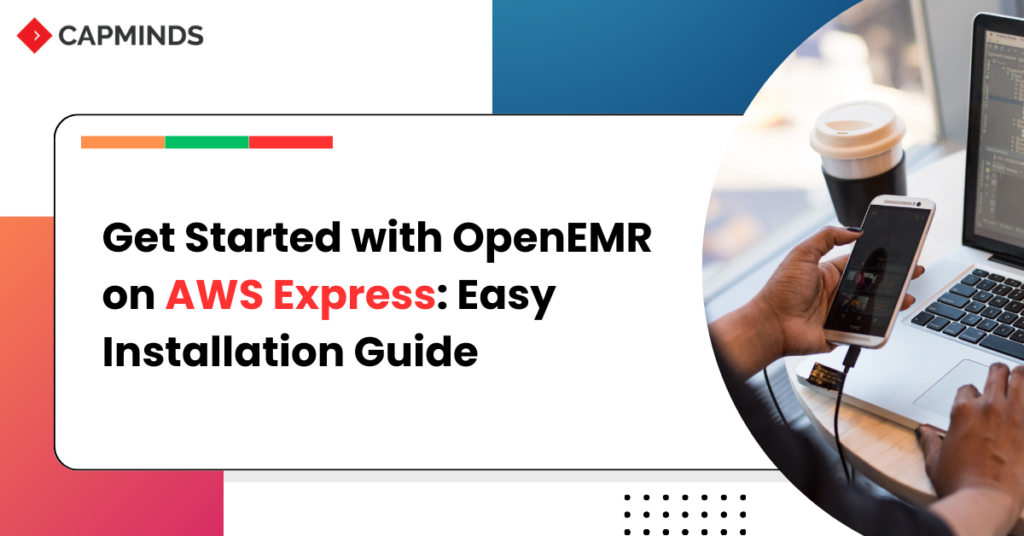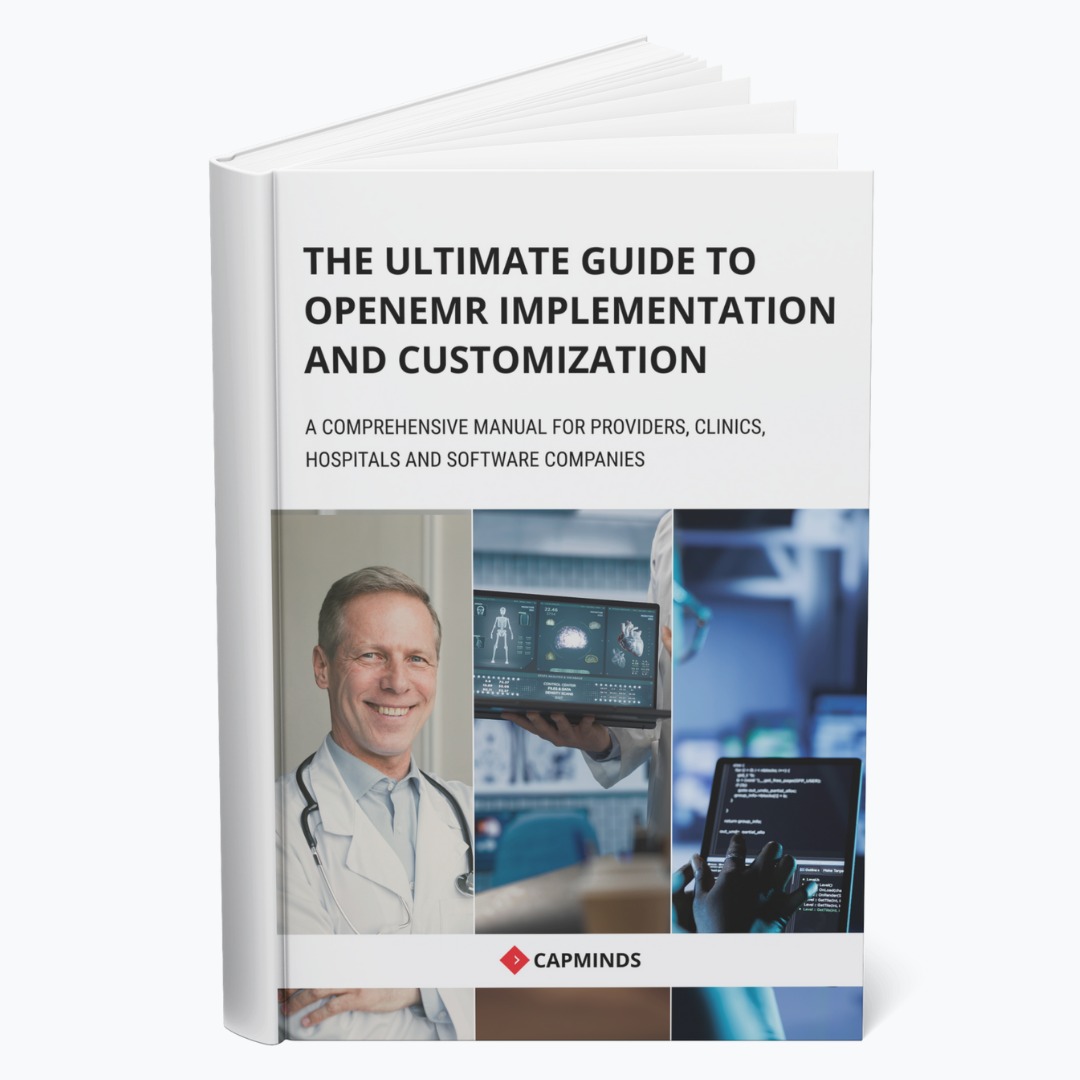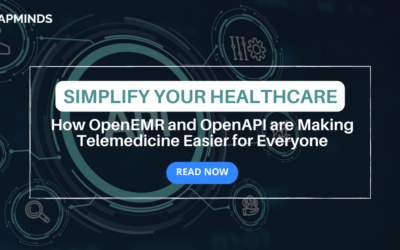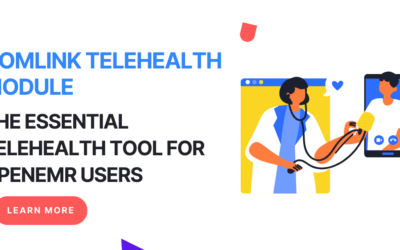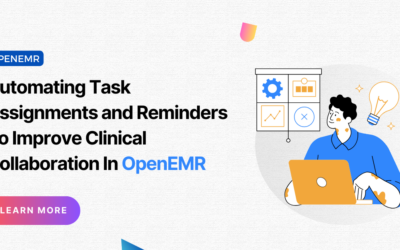Get Started with OpenEMR on AWS Express: Easy Installation Guide
Are you looking to set up a robust electronic health record (EHR) system for your medical practice? Look no further! This article will walk you through installing OpenEMR on AWS Express.
Whether you’re a small clinic or a growing healthcare organization, this guide will help you get up and running with a powerful, scalable solution.
AWS Express provides a simplified deployment process for OpenEMR. It’s designed to make the installation accessible to organizations of all sizes, even if you’re not a tech wizard. Plus, you benefit from AWS’s robust infrastructure and security features.
Prerequisites
Before we begin, ensure you have:
- An AWS account with administrative access
- AWS CLI installed and configured
- Basic understanding of AWS services (EC2, RDS, S3, CloudFormation)
- Familiarity with the Linux command line
- A registered domain name (for production deployments)
Deployment Architecture
The OpenEMR AWS Express stack creates the following core components:
- EC2 instance running Amazon Linux 2
- RDS MySQL database
- S3 bucket for backups and file storage
- Elastic IP for static addressing
- Security Groups for EC2 and RDS
- IAM role for EC2 instance
Let’s dive into the deployment process.
Detailed Deployment Steps
1. Launching the CloudFormation Stack
While you can use the AWS Console, let’s use the AWS CLI for a more programmatic approach:
aws cloudformation create-stack \
--stack-name OpenEMR-Express \
--template-url https://s3.amazonaws.com/openemr-cfn-express/OpenEMR-Express.json \
--parameters \
ParameterKey=InstanceType,ParameterValue=t3.medium \
ParameterKey=KeyPair,ParameterValue=your-key-pair \
ParameterKey=AdminPassword,ParameterValue=your-admin-password \
ParameterKey=RDSPassword,ParameterValue=your-rds-password \
ParameterKey=UseRoute53,ParameterValue=true \
ParameterKey=RouteHostname,ParameterValue=openemr \
ParameterKey=RouteDomain,ParameterValue=yourdomain.com \
--capabilities CAPABILITY_IAM
This command launches the CloudFormation stack with specified parameters. Adjust the values as needed for your deployment.
2. Monitoring Stack Creation
You can monitor the stack creation process using:
aws cloudformation describe-stacks --stack-name OpenEMR-Express --query 'Stacks[0].StackStatus'
Once the status is CREATE_COMPLETE, retrieve the OpenEMR URL:
aws cloudformation describe-stacks --stack-name OpenEMR-Express --query 'Stacks[0].Outputs[?OutputKey==`OpenEMRURL`].OutputValue' --output text
3. Initial Configuration
After accessing the OpenEMR URL, you’ll need to complete the initial setup:
- Log in with the username admin and the AdminPassword you specified.
- Navigate to Administration > Globals
- Configure essential settings like Clinic Name, Default Language, and Time Zone
Advanced Configuration
Customizing PHP Settings
To optimize PHP for OpenEMR, SSH into your EC2 instance and edit the PHP configuration:
sudo vim /etc/php.ini
Adjust these settings for better performance:
memory_limit = 512M max_execution_time = 300 post_max_size = 30M upload_max_filesize = 30M
Restart Apache to apply changes:
sudo systemctl restart httpd
Configuring SSL/TLS
For production deployments, securing your OpenEMR instance with SSL/TLS is crucial. AWS Express stack uses Let’s Encrypt for free SSL certificates. To renew or troubleshoot:
sudo certbot renew --dry-run
Database Optimization
Fine-tune your RDS MySQL instance by modifying the parameter group. Key parameters to consider:
- innodb_buffer_pool_size: Set to 70-80% of available RAM
- max_connections: Adjust based on expected concurrent users
- slow_query_log: Enable performance monitoring
You can modify these using the AWS RDS console or AWS CLI.
Security Enhancements
Implementing Multi-Factor Authentication
OpenEMR supports Google Authenticator for MFA. Enable it in the interface:
- Go to Administration > Globals > Security
- Set ‘Google Auth Login’ to ‘Yes’
- Users can then configure MFA in their user settings
Regular Security Audits
Implement regular security audits using AWS Config rules. For example, to ensure your EC2 instance is not publicly accessible:
aws configservice put-config-rule --config-rule '{
"ConfigRuleName": "ec2-instance-no-public-ip",
"Description": "Checks whether EC2 instances have public IPs.",
"Source": {
"Owner": "AWS",
"SourceIdentifier": "EC2_INSTANCE_NO_PUBLIC_IP"
},
"Scope": {
"ComplianceResourceTypes": [
"AWS::EC2::Instance"
]
}
}'
Performance Optimization
Implementing Caching
Improve OpenEMR’s performance by implementing Redis caching. SSH into your EC2 instance and install Redis:
sudo amazon-linux-extras install redis6 sudo systemctl start redis sudo systemctl enable redis
Then, configure OpenEMR to use Redis by editing /var/www/openemr/sites/default/config.php:
$GLOBALS['redis_server'] = 'localhost'; $GLOBALS['redis_port'] = 6379; $GLOBALS['cache_user_data'] = 1; $GLOBALS['cache_session_data'] = 1;
Optimizing MySQL Queries
Identify slow queries using the MySQL slow query log. Connect to your RDS instance and enable it:
SET GLOBAL slow_query_log = 'ON'; SET GLOBAL long_query_time = 2; SET GLOBAL slow_query_log_file = '/var/log/mysql/mysql-slow.log';
Analyze the log file to identify and optimize problematic queries.
Monitoring and Logging
Setting Up CloudWatch Alarms
Create CloudWatch alarms to monitor critical metrics. For example, to alert on high CPU usage:
aws cloudwatch put-metric-alarm \
--alarm-name OpenEMR-HighCPUUsage \
--alarm-description "Alarm when CPU exceeds 70%" \
--metric-name CPUUtilization \
--namespace AWS/EC2 \
--statistic Average \
--period 300 \
--threshold 70 \
--comparison-operator GreaterThanThreshold \
--dimensions Name=InstanceId,Value=i-1234567890abcdef0 \
--evaluation-periods 2 \
--alarm-actions arn:aws:sns:us-east-1:123456789012:OpenEMR-Alerts \
--unit Percent
Replace the InstanceId and SNS topic ARN with your own values.
Centralized Logging
Implement centralized logging using AWS CloudWatch Logs. Install and configure the CloudWatch Logs agent on your EC2 instance:
sudo yum install -y awslogs sudo systemctl start awslogsd sudo systemctl enable awslogsd
Configure /etc/awslogs/awslogs.conf to ship OpenEMR logs:
[/var/www/openemr/sites/default/documents/logs/error_log]
datetime_format = %b %d %H:%M:%S
file = /var/www/openemr/sites/default/documents/logs/error_log
buffer_duration = 5000
log_stream_name = {instance_id}
initial_position = start_of_file
log_group_name = /openemr/error_log
Deploying OpenEMR on AWS Express provides a robust, scalable, and secure platform for electronic health records management. This guide covered advanced deployment techniques, security enhancements, performance optimizations, and monitoring strategies.
By leveraging these practices, you can ensure a high-performing, secure OpenEMR installation capable of meeting the demands of modern healthcare IT.
Cool Things You Can Do
Once you’ve got OpenEMR up and running, here are a few examples of what you can do:
- Customize Your Look: Add your practice’s logo to personalize the interface. Just navigate to “Administration” > “Globals” > “Appearance” and update the “Primary Logo” field.
- Create Patient Records: Easily add new patients by clicking “Patient/Client” > “New/Search” and fill in their information.
- Generate Reports: Need a patient list? Go to “Reports” > “Patients” > “Patient List”, set your filters, and voila!
Implementing OpenEMR on AWS Express brings numerous advantages to healthcare providers:
1. Enhanced Patient Care
- Comprehensive EHR: OpenEMR provides a full-featured EHR system, allowing healthcare providers to maintain detailed, easily accessible patient records.
- Improved Care Coordination: With centralized data storage, multiple healthcare providers can easily collaborate, leading to more coordinated and effective patient care.
2. Increased Efficiency
- Streamlined Workflows: Automate routine tasks like appointment scheduling, billing, and prescription management.
- Reduced Paperwork: Digitize patient records and administrative processes, saving time and reducing errors.
3. Cost-Effectiveness
- Pay-as-you-go Model: AWS’s pricing structure ensures you only pay for the resources you use, making it budget-friendly for practices of all sizes.
- Reduced IT Overhead: Minimize the need for on-premises hardware and dedicated IT staff.
4. Scalability and Flexibility
- Grow with Your Practice: Easily scale your IT infrastructure as your patient base expands.
- Customization Options: Tailor OpenEMR to fit your specific practice needs and workflows.
5. Enhanced Security and Compliance
- HIPAA Compliance: AWS provides HIPAA-eligible services, helping you maintain compliance with healthcare regulations.
- Advanced Security Features: Benefit from AWS’s robust security measures, including encryption, access controls, and regular security patches.
6. Data-Driven Insights
- Advanced Reporting: Leverage OpenEMR’s reporting capabilities to gain insights into practice performance and patient outcomes.
- Population Health Management: Use aggregated data to identify trends and improve community health initiatives.
7. Telehealth Integration
- Remote Care Capabilities: OpenEMR’s latest version includes enhanced telehealth features, allowing for seamless virtual consultations.
8. Interoperability
- Standards Compliance: OpenEMR supports healthcare interoperability standards, facilitating data exchange with other healthcare systems.
CapMinds: Your Partner in Healthcare IT Excellence
At CapMinds, we understand that implementing and maintaining a robust EHR system can be challenging. That’s why we offer comprehensive services to help healthcare providers leverage the full potential of OpenEMR on AWS Express.
Our Services
- Custom Deployment: We tailor the OpenEMR deployment to your specific needs, ensuring it aligns perfectly with your workflows.
- Migration Assistance: Transitioning from your current system? Our experts will ensure a smooth, secure migration of your existing data.
- Security Optimization: We implement best-in-class security measures to keep your patient data safe and your practice HIPAA-compliant.
- Performance Tuning: Our team optimizes your OpenEMR instance for peak performance, ensuring fast, responsive access even during high-demand periods.
- 24/7 Support: With our round-the-clock support, you can focus on patient care while we handle any IT issues.
- Training and Onboarding: We provide comprehensive training to your staff, ensuring they can leverage OpenEMR’s full capabilities.
- Ongoing Maintenance: Regular updates, backups, and system health checks keep your system running smoothly.
- Custom Development: Need specific features? Our developers can create custom modules to meet your unique requirements.
Why Choose CapMinds?
- Healthcare IT Expertise: With 16 years of experience in healthcare IT, we understand the unique challenges and requirements of the industry.
- AWS Certified Professionals: Our team includes AWS-certified experts who can optimize your cloud infrastructure for performance and cost-efficiency.
- End-to-End Solution: From initial consultation to ongoing support, we provide a complete solution for your healthcare IT needs.
- Cost-Effective: Our services help you maximize the benefits of OpenEMR and AWS while minimizing operational costs.
- Proven Track Record: We’ve successfully implemented OpenEMR solutions for 500+ healthcare providers, ranging from small clinics to large hospital systems.