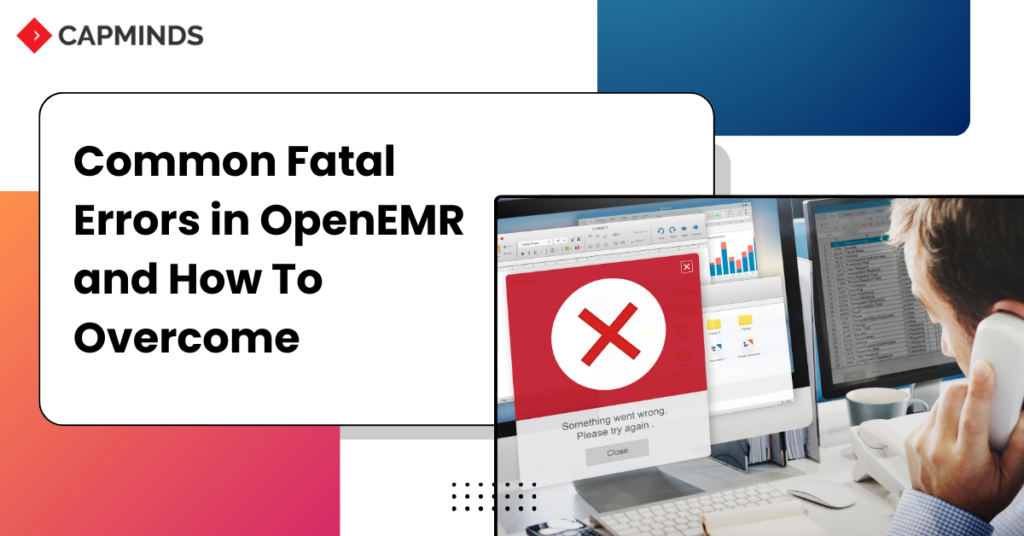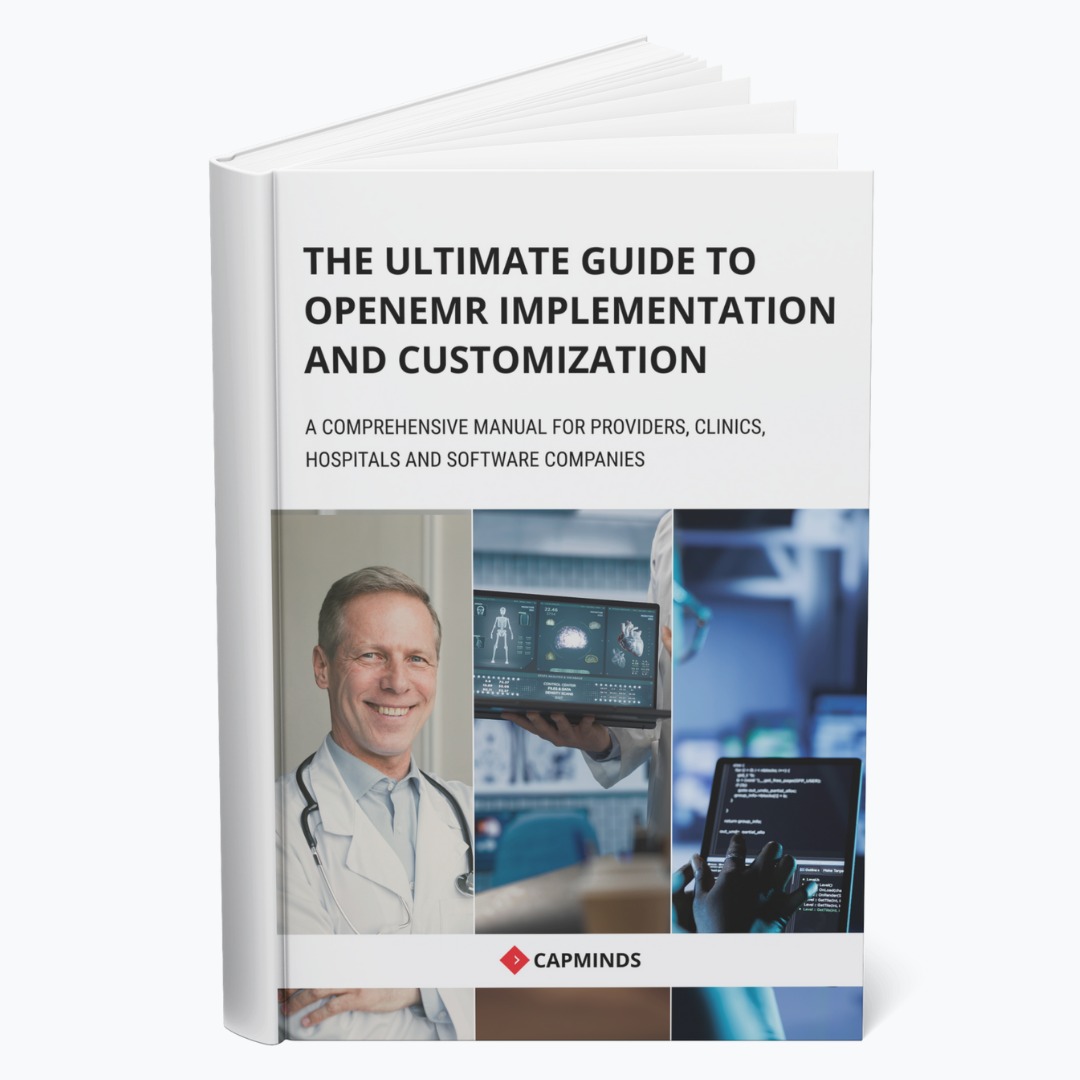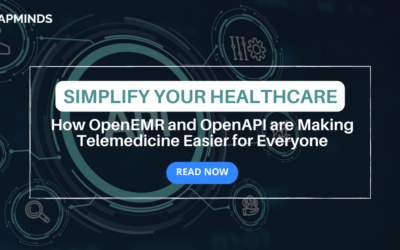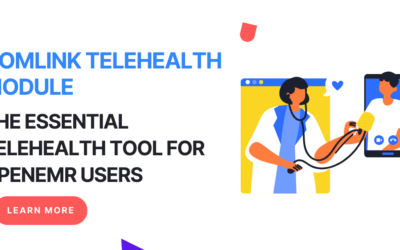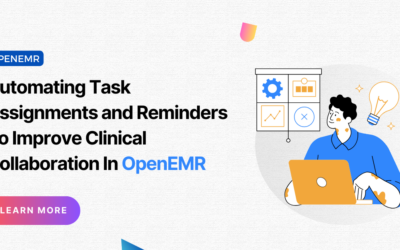Common Fatal Errors in OpenEMR and How To Overcome
OpenEMR is a widely adopted open-source Electronic Health Record (EHR) system that powers over 30,000 healthcare facilities worldwide and supports over 100 million patient records. Despite its flexibility and extensive features, installation, and usage can sometimes present challenges, especially when fatal errors occur.
According to research, 60% of healthcare providers face technical difficulties during EHR deployment, which can disrupt workflows and patient care.
This article will get you into the common fatal errors encountered during OpenEMR installation, post-installation, and daily usage. We will explore the underlying causes of these errors and provide practical solutions and code snippets to resolve them swiftly.
1. Installation Errors in OpenEMR
a. PHP Compatibility Issues
Error: “Fatal error: Uncaught Error: Call to undefined function … in /var/www/openemr/… “
Cause: This is often due to an incompatibility between the PHP version installed on the server and the OpenEMR codebase.
Solution: Ensure that the PHP version is compatible with the OpenEMR version. OpenEMR recommends using PHP 7.4.x or later. You can upgrade PHP using the following commands:
sudo apt-get install -y php7.4 sudo service apache2 restart
b. Database Connection Failure
Error: “Cannot connect to the MySQL database.”
Cause: This error arises when the OpenEMR installer cannot establish a connection to the MySQL database.
Solution: Check that the MySQL service is running and that the credentials in the sqlconf.php file are correct.
sudo service mysql start
Ensure the following in sqlconf.php:
$host = 'localhost'; $port = '3306'; $login = 'your_username'; $pass = 'your_password'; $dbase = 'openemr';
2. Post-Installation Errors
a. Blank Page After Installation
Error: A blank screen is displayed after installing OpenEMR.
Cause: This is typically caused by a missing PHP module or a permissions issue.
Solution: Check for missing PHP modules:
php -m | grep -i <missing_module>
Install missing modules using:
sudo apt-get install php-<module_name> sudo service apache2 restart
Additionally, ensure that file permissions are correct:
sudo chmod -R 755 /var/www/openemr
b. Locale Errors
Error: “PHP Warning: Failed to setlocale…”
Cause: Locale settings on the server are not configured correctly.
Solution: Install the appropriate locales and reconfigure:
sudo locale-gen en_US.UTF-8 sudo dpkg-reconfigure locales
3. Common Runtime Errors in OpenEMR
a. SQL Error in OpenEMR Usage
Error: “Fatal error: Uncaught Error: SQLSTATE[42S02]: Base table or view not found…”
Cause: This error occurs when a database table is missing or has not been created properly.
Solution: Re-run the SQL upgrade script or ensure that all database tables are correctly imported:
mysql -u root -p openemr < sql/upgrade.sql
b. PDF Generation Failure
Error: “FPDF error: Unable to create output file.”
Cause: This error arises when OpenEMR cannot write to the file system due to permission issues.
Solution: Ensure the appropriate write permissions on the sites/default/documents directory:
sudo chmod -R 777 /var/www/openemr/sites/default/documents
4. Resolving OpenEMR Session Timeout Issues
a. Session Expiration During Usage
Error: Session keeps expiring during OpenEMR usage.
Cause: The server’s session timeout settings are too short, causing users to be logged out prematurely.
Solution: Increase the session timeout values in php.ini:
session.gc_maxlifetime = 1440 # (Set to 24 minutes or more)
Restart Apache:
sudo service apache2 restart
5. User Experience Errors in OpenEMR
a. Calendar Module Fails to Load
Error: “Fatal error: Call to a member function fetch() on boolean in /var/www/openemr/interface/main/calendar.”
Cause: This is usually caused by incorrect timezone settings or a database issue where the calendar data isn’t properly retrieved.
Solution:
- Ensure your timezone is set correctly in php.ini:
date.timezone = "America/New_York"
2. Restart Apache:
sudo service apache2 restart
3. Check for corrupt or missing calendar data by running the OpenEMR integrity check script:
php check_integrity.php --calendar
b. Slow Performance During Patient Data Retrieval
Error: “Fatal error: Maximum execution time of 30 seconds exceeded.”
Cause: This issue occurs when large patient records take too long to load, causing the PHP script to time out.
Solution: Increase the max_execution_time in php.ini:
max_execution_time = 120 # Set this to 2 minutes or more
Restart Apache:
sudo service apache2 restart
sudo service apache2 restart
OPTIMIZE TABLE patient_data, encounters, billing;
c. Missing Encounter Forms
Error: “Fatal error: Form does not exist.”
Cause: The encounter form might be disabled or deleted.
Solution: Navigate to Administration > Other > Forms, and ensure the form in question is enabled. If deleted, re-enable the form by importing it again from the available list.
6. Error Logging and Debugging in OpenEMR
a. Debugging Fatal Errors
Error: “500 Internal Server Error”
Cause: This could be caused by multiple issues such as missing modules, incorrect configurations, or even file permission errors.
Solution: Enable detailed error logging in OpenEMR by adding the following lines to php.ini:
error_reporting = E_ALL; display_errors = On; log_errors = On; error_log = /var/log/openemr_errors.log;
After enabling error logging, review the error log to identify specific issues:
tail -f /var/log/openemr_errors.log
b. Session Timeout During Usage
Error: “Session expired. Please log in again.”
Cause: This often happens when the session timeout settings are too short.
Solution: Increase the session timeout value in php.ini:
session.gc_maxlifetime = 1440 # Set this to 24 minutes or more
You can also configure session handling directly within OpenEMR under Administration > Globals > Security, by increasing the “Session Timeout” value.
c. Permission Denied Errors in Modules
Error: “Permission Denied: You do not have access to this module.”
Cause: This typically occurs when user roles are not correctly configured to access certain modules.
Solution: Navigate to Administration > ACL, and ensure that the roles assigned to users have the necessary permissions to access the desired modules. Modify permissions accordingly and save the changes.
Addressing the technical challenges associated with OpenEMR requires a systematic approach, covering installation, configuration, and everyday operations.
By understanding and resolving the common fatal errors discussed here, healthcare facilities can optimize their OpenEMR systems for reliability and improved patient care.
At CapMinds, we specialize in delivering OpenEMR integration and optimization services, ensuring that your healthcare practice runs smoothly.
Whether you’re setting up OpenEMR for the first time or resolving technical issues, our team of experts can guide you through every step of the process.
Ready to optimize your OpenEMR performance?
Contact CapMinds today and let us take the complexity out of your EHR management so you can focus on what truly matters—providing exceptional care.