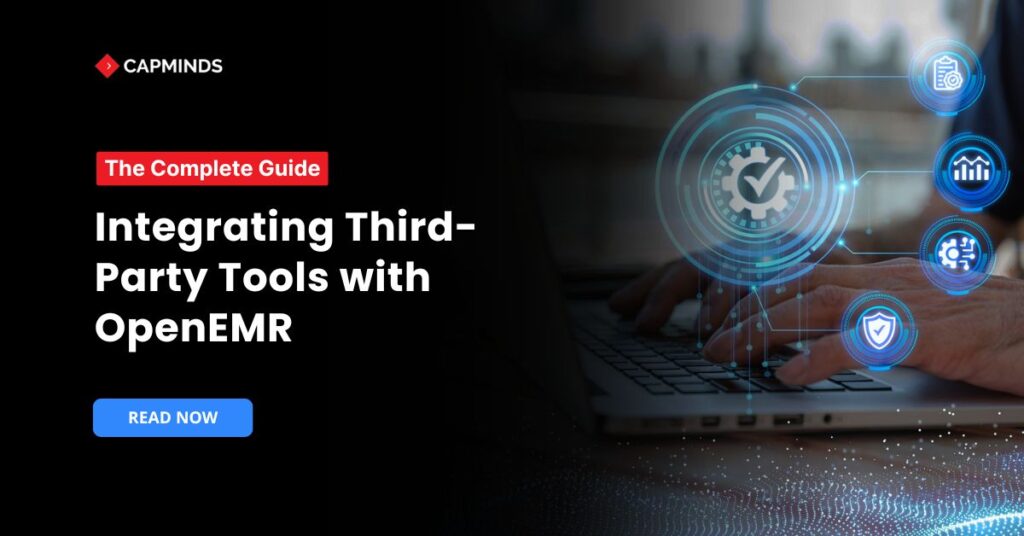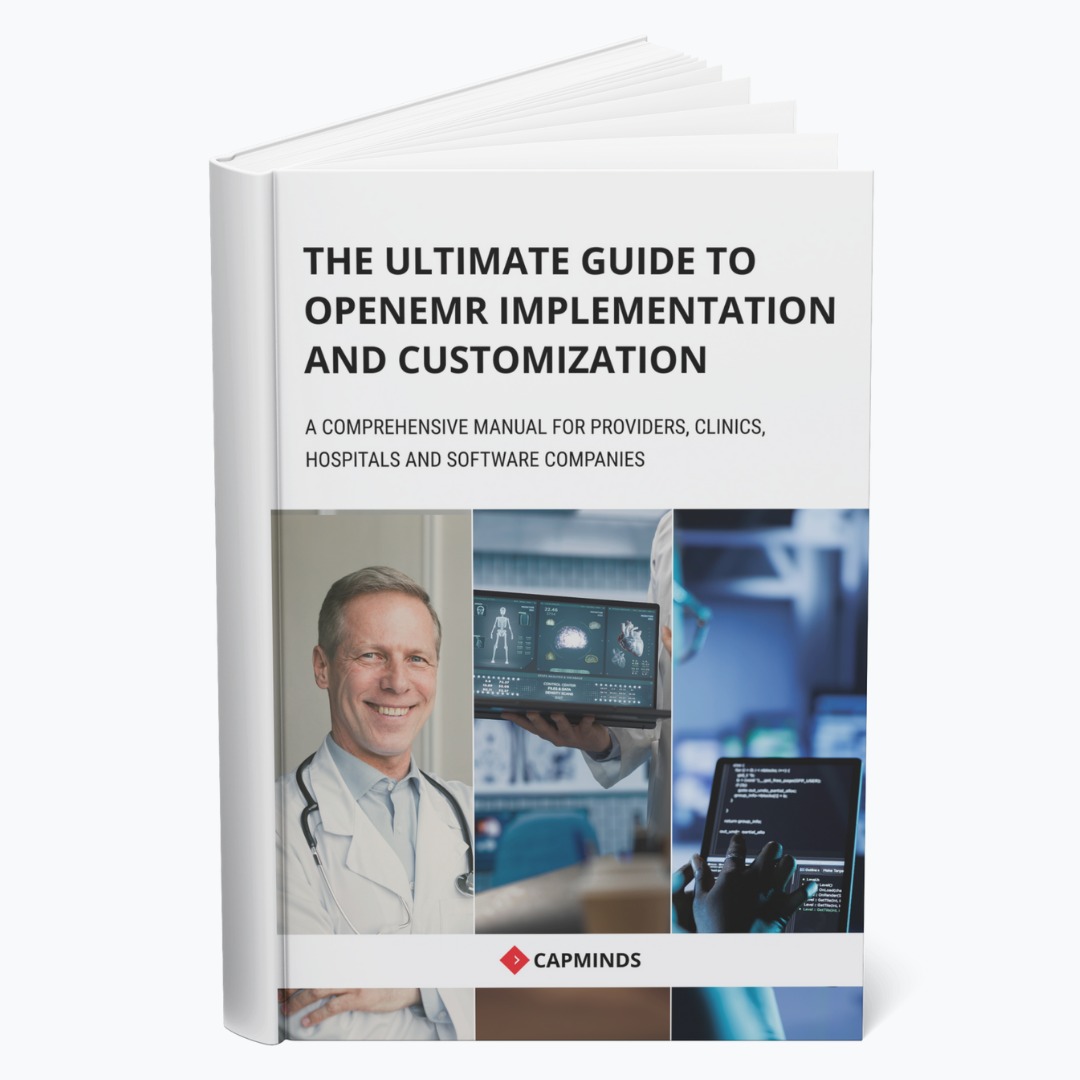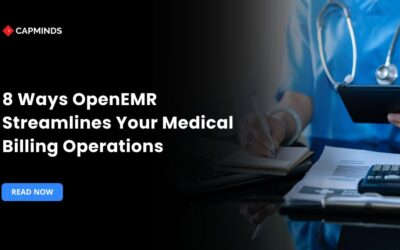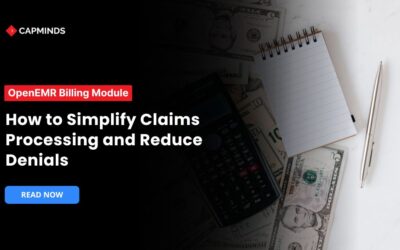A Guide to Integrating Third-Party Tools with OpenEMR
Integrating third-party tools with OpenEMR makes healthcare operations more efficient. It helps streamline daily workflows and improves overall patient care quality. Since OpenEMR is open-source, it supports many third-party software integrations. These include e-prescribing solutions, telehealth platforms, lab systems, and payment processors.
However, choosing the right tools requires careful planning and research. Setting them up correctly ensures smooth functionality and data security. Compliance with healthcare regulations is also a critical consideration.
In this blog post, we have shared OpenEMR’s integration capabilities, popular third-party integrations, and steps to integrate third-party tools. Whether you’re looking to enhance OpenEMR’s capabilities or improve interoperability, this guide will help you navigate the integration process.
OpenEMR’s Integration Capabilities
OpenEMR is built with a modular structure for easy expansion. Modules allow adding new features without altering core functionalities. This flexibility helps integrate third-party tools for better system performance.
OpenEMR supports API-based, database-level, and plugin-based integrations:
- APIs enable secure data exchange between OpenEMR and external tools.
- Database-level integrations allow direct access to stored medical records.
- Plugin-based integrations add features without modifying OpenEMR’s core code.
Popular Third-Party Integrations with OpenEMR
1. E-Prescribing Solutions
E-prescribing allows providers to send prescriptions electronically to pharmacies. This improves prescription accuracy and reduces paperwork in medical practices. It also ensures compliance with regulations and enhances patient safety.
OpenEMR supports several third-party tools for electronic prescribing. Each tool offers unique features suited for different practice needs.
- NewCrop: NewCrop is a widely used e-prescribing tool for OpenEMR users. It replaces OpenEMR’s built-in prescription and medication features when enabled.
- Weno Exchange: Weno Exchange is another e-prescribing tool integrated with OpenEMR. It provides a simple prescription management system within the patient’s record. This feature makes sending and tracking prescriptions easy for providers. Moreover, the system updates prescription records every 30 minutes automatically.
- Allscripts: Allscripts provides a free e-prescribing solution that works with OpenEMR. However, its integration may not be as smooth as others. Some providers use it as a cost-effective alternative.
Related: Which e-prescribing Service in the USA is Suitable for OpenEMR?
2. Telehealth Platforms
Telehealth allows doctors to see patients without in-person visits. This improves access to care for people in remote areas and reduces travel time for patients with mobility issues.
OpenEMR supports different telehealth tools for virtual consultations. These integrations help providers deliver care through secure video calls. Below are some telehealth solutions available for OpenEMR users.
- Comlink Telehealth Module: Comlink released a telehealth module for OpenEMR in early 2023. This module provides video consultation features within the OpenEMR system. It helps small medical practices offer remote care without extra software.
Related: 6 Simple Steps to Integrate Comlink Telehealth Module with OpenEMR
- Jitsi Integration: Jitsi is a free video conferencing tool available for OpenEMR. This integration allows doctors to conduct online visits with patients. A healthcare organization used Jitsi to create a telehealth platform. Their project helped clinics in the Americas provide virtual care. Jitsi ensures secure and encrypted video communication for patients.
3. Laboratory Information Systems (LIS)
A Laboratory Information System (LIS) helps track lab tests efficiently. It allows providers to send lab orders without manual paperwork. OpenEMR supports LIS integration for a smooth and organized workflow.
- Direct Lab Integrations: OpenEMR connects with well-known labs like Quest Diagnostics and LabCorp. These integrations let doctors send test orders using a digital system. After processing, labs send results directly to the OpenEMR platform. To set this up, labs require approval from healthcare providers first. Once approved, the system enables quick and secure data sharing.
- Laboratory Exchange Network: OpenEMR includes a feature called the Laboratory Exchange Network (LEN). LEN allows OpenEMR to receive lab results without manual work. Users must activate LEN in OpenEMR’s settings before use. Once activated, results transfer electronically and update patient records instantly.
- Custom LIS Integrations: Some providers use laboratory systems that need custom integration support. In such cases, developers create new connections using OpenEMR’s API tools. Mirth Connect is also an option for advanced integration methods. OpenEMR’s community provides helpful guides for setting up LIS connections.
4. Patient Portals
A patient portal helps patients access their health records online. It allows them to schedule visits, check history, and send messages. OpenEMR provides built-in and third-party portal options to cater to diverse needs.
Built-in Patient Portal:
OpenEMR includes a built-in portal for easy patient record access. Patients can log in anytime to view their medical information. Providers can securely share test results, prescriptions, and upcoming appointments. This portal also lets patients update their contact details easily. Activating the portal requires adjusting settings within the OpenEMR system.
- Enable the Portal: Navigate to Administration → Globals → Portal and set the portal to ‘On’.
- Authorize Patients: For each patient, go to their demographics page, select ‘Choices’, and check ‘Allow Patient Portal’.
- Create Login Credentials: After authorization, generate and provide the patient with their login details.
Once activated, patients can check records and track appointments. This helps them stay updated about their ongoing treatment plans.
Third-Party Patient Portals:
Some clinics prefer using advanced portals with extra helpful features. OpenEMR supports third-party portals for smooth and reliable connections. These portals provide additional tools like video visits and billing options. Developers can connect them using OpenEMR’s API and integration tools.
- CMS Patient Portal: Developed by Sunset Systems, this interface connects OpenEMR to content management systems like WordPress, providing a customizable patient portal experience.
- Custom Integrations: Practices can develop custom patient portals using OpenEMR’s APIs, including FHIR standards, to facilitate secure data exchange.
5. Payment Processing Systems
Payment processing systems help clinics collect patient payments easily. OpenEMR supports both built-in and third-party payment solutions. These integrations allow secure and smooth financial transactions.
Sphere Payment Processing Module
Sphere helps clinics process credit card payments inside OpenEMR easily. This integration allows providers to handle transactions without switching platforms often. To set up Sphere, follow a few simple steps carefully.
- Register with Sphere: Sign up on the Sphere OpenEMR portal.
- Get Login Credentials: After registering, you will receive secure access credentials soon.
- Enable Sphere in OpenEMR: Enter these details in OpenEMR’s payment settings section.
- Start Processing Payments: Accept card payments directly through OpenEMR’s billing module quickly.
This setup ensures fast transactions and reduces manual payment processing errors.
Related: 10 Ways OpenEMR Billing Tools Help to Streamline Healthcare Practice Cash Flow
Stripe Payment Gateway Integration
Stripe is another option for handling patient payments within OpenEMR. Clinics can integrate Stripe to accept online payments securely and efficiently. To configure Stripe, follow these steps carefully and correctly.
- Sign Up for Stripe: Create an account on Stripe’s website today.
- Enable Stripe in OpenEMR: Enter your Stripe API keys in settings properly.
- Process Payments: Use Stripe to accept patient payments directly and safely.
This integration makes online transactions simple, secure, and hassle-free for clinics.
Related: OpenEMR Billing Module: How to Simplify Claims Processing and Reduce Denials
Steps to Integrate Third-Party Tools with OpenEMR
1. Identifying Integration Needs
Before integrating tools, identify what your practice really needs first. This ensures smooth integration and improves efficiency in your daily operations.
- Start by analyzing how your practice manages daily administrative tasks today. Look for slow processes that delay patient care and office productivity.
- Clearly state what you want to achieve with the integration. Are you looking to improve billing, data entry, or communication processes? Setting clear goals will help you choose the right solution.
- Ensure the third-party tool works well with OpenEMR’s existing features. Look for API support and compatibility with standard healthcare data formats.
- Assess the technical setup required for adding a third-party tool. Does it need extra storage, software updates, or dedicated IT support?
- Involve doctors, administrators, and IT staff in the decision process. Their feedback helps identify challenges and improves integration for smoother adoption.
2. Researching Compatible Solutions
After identifying needs, the next step is finding the right tools. This helps ensure smooth integration and better system performance over time.
- Start by exploring available modules designed to work with OpenEMR software. These modules add new features and improve existing system functionalities. The OpenEMR Modules page lists helpful third-party add-ons.
- If integration seems complex, professional support services can assist you. The Professional Support services like CapMinds assist you every aspects of third-party tools integration with OpenEMR. These services help with data migration, security, and third-party software connections.
- Different tools require different methods to connect with OpenEMR effectively. Some solutions integrate using APIs, while others use iFrames for embedding. Understanding these methods helps choose the best approach for integration.
3. Installing and Configuring Modules
Adding new modules helps expand OpenEMR’s features and improve functionality. Follow these steps to install and configure modules.
Accessing the Module Management Interface
To begin managing modules:
- Log in to your OpenEMR system.
- Navigate to the top menu and select Modules > Manage Modules.
This action opens the Module Manager, where you can view, install, enable, and configure available modules.
Installing a New Module
To install a new module:
- Download the desired module package from a trusted source.
- Place the downloaded package in the root directory of your OpenEMR installation.
- Extract the contents of the package.
After extraction, the module should appear in the Module Manager’s list, ready for activation.
Enabling the Module
Once the module is installed:
- In the Module Manager, locate the new module in the list.
- Click the Enable button associated with the module.
The module’s status should change, indicating that it is now active and integrated into your OpenEMR system.
Configuring the Module
To configure the enabled module:
- In the Module Manager, click the gear icon next to the enabled module.
- This action opens the module’s configuration page, where you can adjust settings to align with your practice’s workflows.
Each module may have unique configuration options, so refer to the module’s documentation for detailed guidance.
Verifying Module Functionality
After installation and configuration:
- Test the module’s features to ensure they operate as expected.
- Monitor the system for any issues or conflicts that may arise due to the new integration.
Regular testing and monitoring help maintain system stability and performance.
Related: How to Install and Set Up the New Weno Module in OpenEMR
4. Testing and Troubleshooting
Making sure integrations work properly is important for system reliability. Testing helps find issues before they cause serious problems. Troubleshooting fixes errors to keep everything running smoothly. Follow these steps to test and troubleshoot effectively.
- First, decide what features need testing in the integration process. Then, list essential tasks like data transfer, scheduling, and billing. After that, define clear goals to measure successful integration performance. Finally, document the testing steps for future reference.
- Start by checking small parts of the integration one by one. Next, verify how OpenEMR connects with the third-party tool. If needed, involve users to test functions in real situations. Collect feedback to identify issues early in the process.
- Check how fast OpenEMR runs after adding the new tool. Look for errors that slow down processes or cause failures. If performance drops, adjust system settings for better efficiency. Remove unused features to free up system resources.
- If problems occur, review system logs to find possible causes. Check if data moves correctly between OpenEMR and the tool. Also, confirm the tool works with OpenEMR’s current version. Fix errors step by step to avoid creating new issues.
CapMinds OpenEMR Customization and Integration Service
CapMinds OpenEMR equips clinicians with the best features and ways to integrate. It makes their workflows more efficient and filtered.
The integrated features will allow them to combine the ability of patient record management with conceptual and concurrent reminders.
This enhances the process of decision-making and improves patient care and quality.
- At CapMinds, OpenEMR custom solutions are developed with much care and accuracy to match the special practice needs.
- It will be low-cost and the perfect budget solution for your practice’s long-term future.
- CapMinds OpenEMR prioritizes secure data management & ensures compliance with industry regulations, offering healthcare providers peace of mind.
Get the best technologies and HIPAA-compliant and efficient OpenEMR from CapMinds that can be tailored to fit your practice.
Our OpenEMR services facilitate a Modern User Interface (UI), customization, production support, and training. They also facilitate billing, reporting, specialty enhancements, clearing house integrations, e-prescribing, and cloud services.
“Get the most experienced, proven, and perfect professional support for your OpenEMR.”