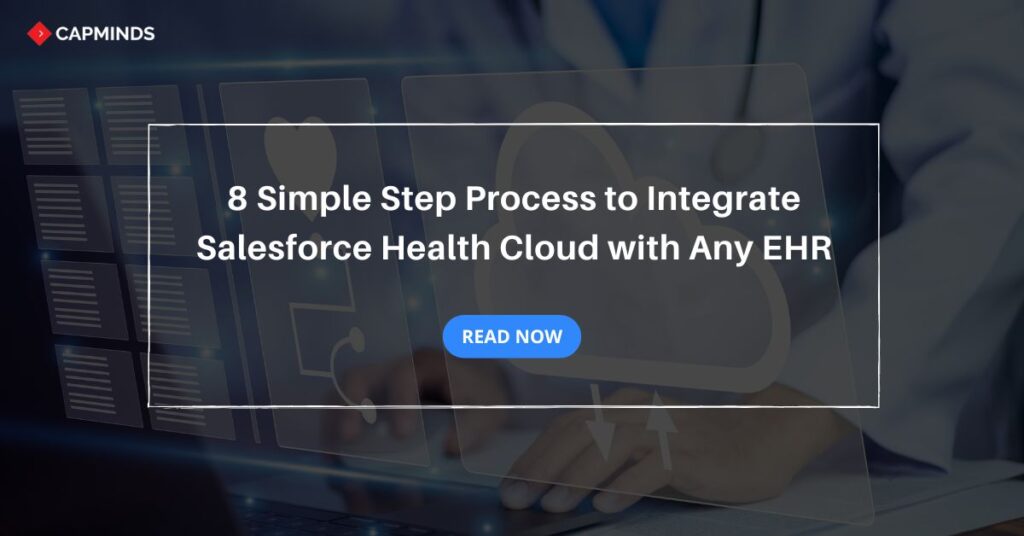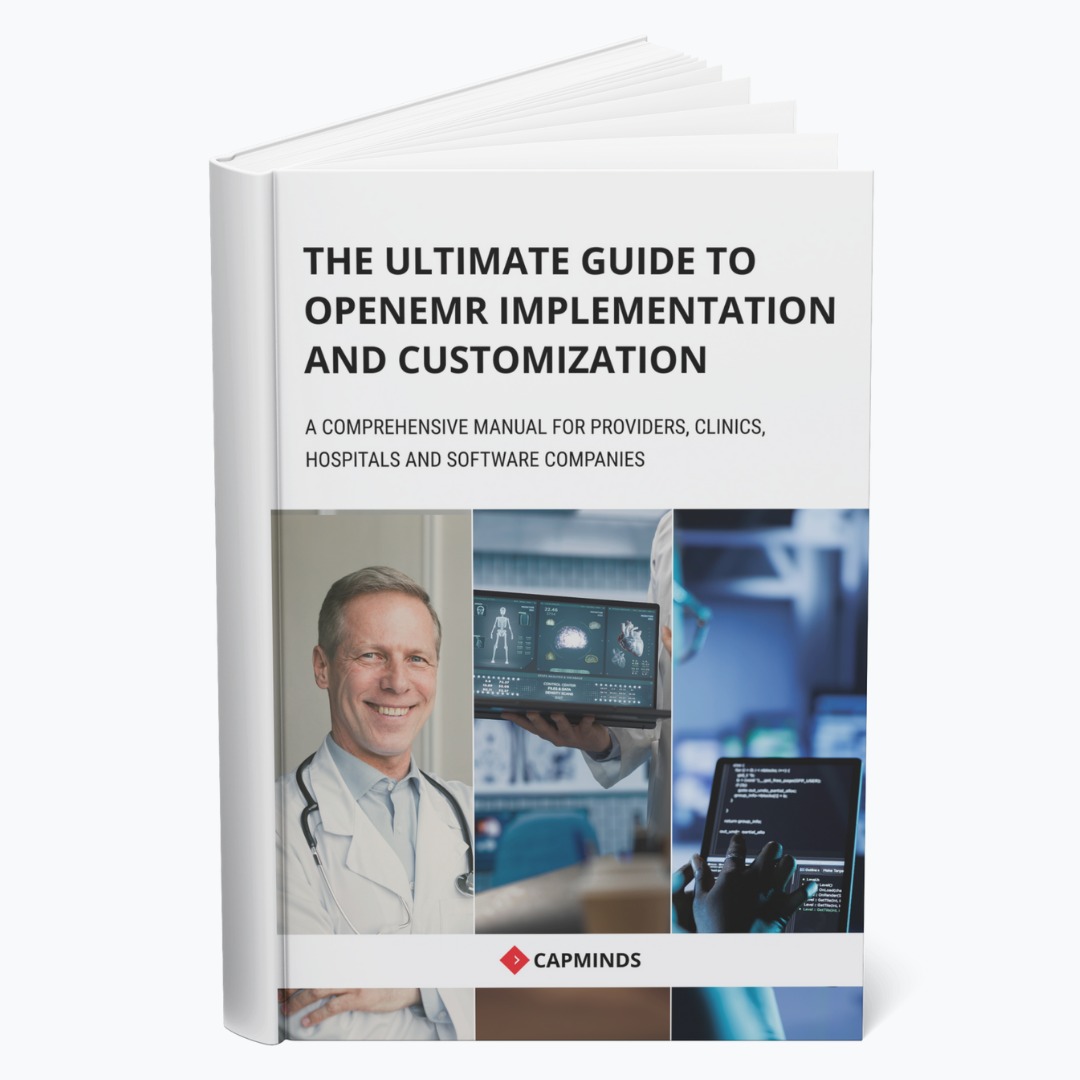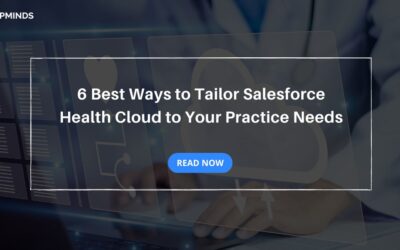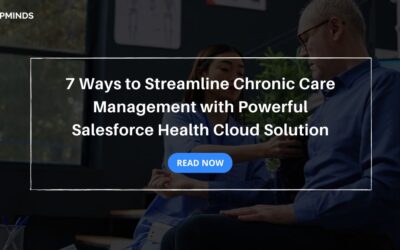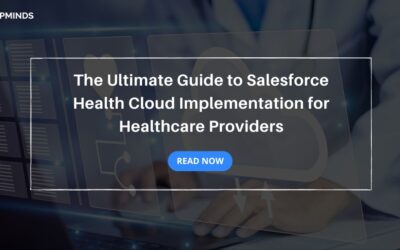8 Simple Step Process to Integrate Salesforce Health Cloud with Any EHR
Salesforce Health Cloud is one of the significant changes in how healthcare practice manages patient relationships and data. The global market of healthcare cloud computing is anticipated to reach $131.8 billion during 2031 with an 18.4% CAGR during the forecast period of 2024 to 203. There is an increasing adoption of the integrated healthcare solution.
Salesforce’s Data Cloud achieved 130% year-over-year paid customers and deals with more than 2 quadrillions of records every quarter. FHIR Connect native application for Salesforce offers frictionless integrations for Electronic Health Record systems.
It would support interoperability, make data management easier, and improve patients’ outcomes. In this blog post, we have shared how you can integrate Salesforce Health Cloud with the EHR application using FHIR Connect.
Salesforce Health Cloud and Its Importance
Salesforce Health Cloud is a healthcare-focused CRM platform. It empowers healthcare organizations to deal with patient-provider relationships and any other improvements in care coordination while providing more personalized experiences about health for the patients.
This also includes the ability to interface with other health IT systems such as electronic health records systems. Interfacing with EHR, health providers will likely have access to an integrated view of the health information, and clinical and non-clinical data about the patients.
Salesforce Health Cloud serves as a comprehensive solution for:
- Managing patient information
- Ensuring secure communication between healthcare professionals
- Support data-driven decision-making
By integrating with EHR systems, it bridges the gap between clinical records and patient management.
Related: The Ultimate Guide to Salesforce Health Cloud Implementation for Healthcare Providers
Role of FHIR Connect in Salesforce Health Cloud and EHR Integration
FHIR connect is a salesforce native application. The main aim of developing this application is to enable seamless integration between the Salesforce Health Cloud and other EHR systems like EPIC, Cerner, and more based on the FHIR Standards.
This application eliminates the complexities of custom mapping and provides standardized workflows for data synchronization between platforms. FHIR Connect has various features which include:
- It enables users to search patients in the EHR system using demographic data or unique identifiers, such as medical record numbers.
- Users can access complete patient information within Salesforce Health Cloud.
- Allows the creation of patient records in Salesforce Health Cloud without manual data mapping.
- A custom component allows importing clinical data from EHR to Salesforce, improving care coordination.
FHIR Connect uses the clinical data model of Salesforce Health Cloud to adhere to the FHIR standards, which makes it easy for systems to interoperate and exchange data seamlessly.
Pre-requisites Required for Salesforce Health Cloud Integration with EHR
Before initiating the integration of the salesforce health cloud with EHR, certain requirements are necessary. Here are the requirements:
- A Salesforce Health Cloud organization with active licenses.
- Installation of the FHIR Connect application package in the Salesforce org.
- Access to sandbox or production environments of the EHR system (e.g., Epic on FHIR).
- OAuth credentials (Client ID and Client Secret) for authentication with the EHR system.
Related: Salesforce Health Cloud: Breaking New Boundaries with Commerce Cloud
8 Simple Steps to Integrate Salesforce Health Cloud with Any EHR
The integration of Salesforce Health Cloud with EHR systems using FHIR Connect can be achieved through the following step-by-step process:
Step 1: Setting Up the EHR Sandbox Environment
To begin, set up the sandbox environment of your chosen EHR system For instance Epic on FHIR. The sandbox environment allows developers to test the integration without impacting real patient data. For example:
- Go to Epic on FHIR.
- Sign up for a new account or log in if you’re an existing user.
- Register an app and configure the necessary fields, including Application Name, Redirect URI, and SMART on the FHIR Version.
The sandbox environment will provide credentials like Client ID and Client Secret required for connecting FHIR Connect with the EHR system.
Step 2: App Registration in the EHR System
After setting up the sandbox, register the app with the following configurations:
- Application Audience: Clinicians or Administrative Users
- Incoming APIs: Define the resources to be synced.
- Redirect URI: Enter the URL provided by the Salesforce application.
- Enable the options for persistent access to obtain a refresh token.
Epic on FHIR will generate a Production Client ID and Sandbox Client ID, which you will use during the integration process.
Step 3: Installing FHIR Connect in Salesforce
In your Salesforce org:
- Install the FHIR Connect application package.
- Assign the necessary permissions to users by navigating to Permission Sets and adding the “FHIR Connect Permissions” set.
Step 4: Adding the EHR System in FHIR Connect
From the Salesforce App Launcher, search for FHIR Connect and open it. Under the Configuration tab, click Add New EHR System. Fill in the required details:
- Select the EHR system
- Enter the OAuth credentials (Client ID and Client Secret).
- Paste the FHIR Server URL obtained from Epic on FHIR.
Save the configuration to proceed.
Step 5: Authenticating the EHR System
To authenticate the connection:
- Click the Connect button in FHIR Connect.
- Log in to the EHR system using your provider credentials.
- Grant access to establish the connection.
Once authenticated, the connected EHR system will appear in the FHIR Connect data table.
Step 6: Searching for Patients in EHR
Using the Patient Search Component in FHIR Connect:
- Select the connected EHR system
- Use identifiers such as Medical Record Number (MRN) or demographics to search for patients.
- Click the Search button to retrieve results.
The search result will display the patient’s details, which you can review before creating records in Salesforce.
Step 7: Creating Patient Records in Salesforce
To create a patient record in Salesforce:
- From the search results, click on Create Patient in Salesforce.
This will automatically map and create a Person Account in Salesforce Health Cloud.
Review and confirm the created patient record.
Step 8: Importing Clinical Data into Salesforce
To import clinical data:
- Use the clinicalDataImport custom component available in FHIR Connect.
- Add the component to the Patient Detail Page using the Lightning App Builder.
- Select the desired EHR system and FHIR resource.
- Click Import to sync the clinical data with Salesforce Health Cloud.
Salesforce Health Cloud Integration with EHR is a transformative way for healthcare organizations, especially in managing patient data. By enabling seamless interoperability, healthcare providers can gain a unified view of clinical and non-clinical information.
Related: Top 5 Simple Known and Unknown Technical Barriers of the Salesforce Health Cloud
Salesforce Health Cloud Solution from CapMinds
CapMinds offers you the smartest and safest Health Cloud Security and Interoperability services across healthcare platforms. Our advanced scalable features, secure cloud, system patching, and version upgrades will transform your organization into a future tech-friendly one.
We offer integrated services across various health systems and platforms, unique customization, and 24/7 support.
Our medical device integration, connected health, healthcare cloud, and cybersecurity solutions like Salesforce Health Cloud cover health tech startups, the federal government, multi-specialty practices, large healthcare practices, and small clinics.
Our most popular features:
- HL7 FHIR
- HIPAA compliance
- MACRA, MIPS
- Meaningful Use
- Cloud Security
- AI solutions
- Cloud-based EHR solution with advanced techs guaranteeing your medical facility 100% cybersecurity
CapMinds’ Interoperability and compliance services protect your patient’s health data with maximum security, privacy, and confidentiality. We update ourselves with the latest versions, such as HL7 Version 2, Version 3, FHIR, SMART on FHIR, CDA, X12, Mirthconnect, and security standards.
CapMinds offers the best HL7 integration and HL7/FHIR interface development services for the federal government, health tech startups, laboratories, clinics, and practices.
“Partner with us to get the best out of future-proof health cloud security services”