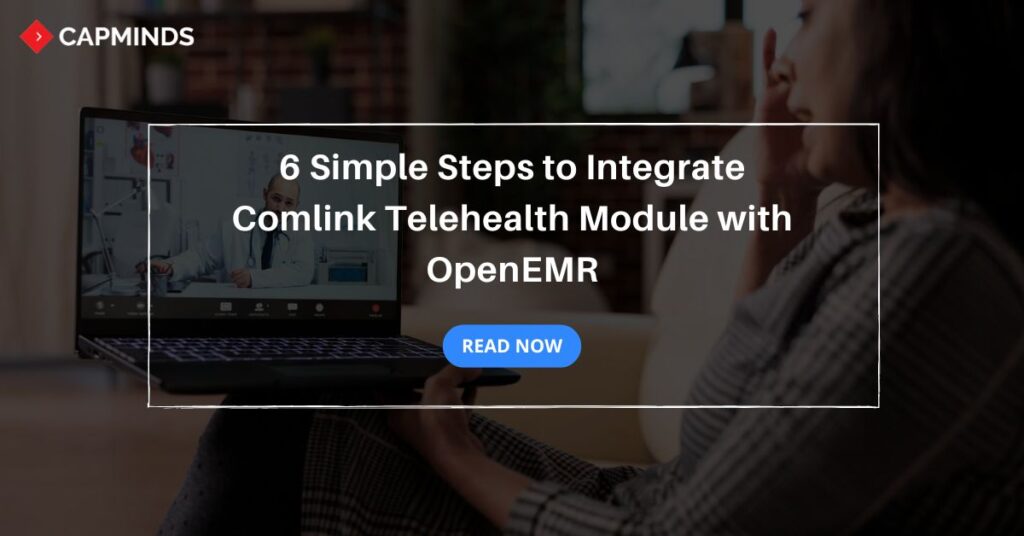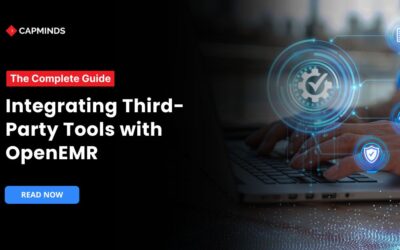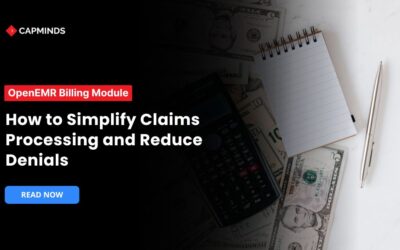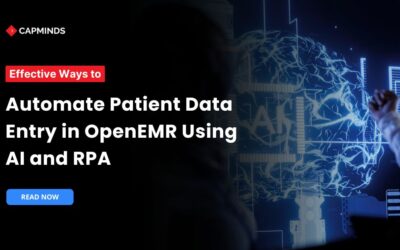6 Simple Steps to Integrate Comlink Telehealth Module with OpenEMR
Telehealth is still growing tremendously as many people have embraced remote care instead of visiting healthcare centers since the start of the pandemic. For example, in 2024, users of online doctor consultations had totaled over 116 million for the period, thereby far surpassing the 57 million recorded in 2019.
Telehealth systems can also be integrated with EMR solutions which go a long way in increasing its capability. OpenEMR, an open-source electronic medical records system is highly flexible which means it can be integrated with telehealth for secure remote consultations. In this blog post, we have shared the simple steps to integrate Comlink, a telehealth module with OpenEMR.
Overview of Comlink Telehealth Module
Comlink is a third-party telehealth module that can be integrated with OpenEMR. It allows healthcare providers to connect with patients and conduct remote appointments easily within OpenEMR. It offers various features which include:
- Encrypted video calls for privacy and compliance.
- Secure, instant communication during sessions.
- Upload and share necessary medical documents in real time.
- Supports desktop, tablet, and smartphone access for patient convenience.
Related: The Integration of Telehealth with OpenEMR: What You Need to Know
Benefits of Integrating Comlink Telehealth with OpenEMR
OpenEMR has an advantage to healthcare providers in many ways through the integration of the Comlink telehealth module. In the real sense, patients can attend their appointments from their homes, making it convenient and more accessible; this happens, especially where patients come from rural areas with no public means of transport. Patients can communicate frequently and effectively with their providers.
Providers can also schedule and manage telehealth appointments directly from within OpenEMR, therefore eliminating the need for using a myriad of other platforms. Integration ensures HIPAA compliance which means all patient data remains confidential.
Simple Steps to Integrate Comlink Telehealth with OpenEMR
1. Setting Up Telehealth Configuration
- Administrators need to configure settings within OpenEMR to get started with Comlink Telehealth.
- Navigating to the Telehealth Configuration menu.
- Setting up connection preferences and user access levels.
- Configuring default video and audio settings to ensure a smooth experience for both providers and patients.
2. Managing User Permissions
- Assigning the correct permissions is crucial for secure telehealth functionality. Here’s how to manage user permissions.
- Navigate to User Management in OpenEMR.
- Assign roles for providers, administrators, and support staff to control telehealth access.
- Ensure only authorized personnel can start, manage, and monitor telehealth sessions.
3. Scheduling a Telehealth Appointment
- Scheduling telehealth appointments is similar to regular OpenEMR scheduling with added options.
- Select the Telehealth option when creating a new appointment.
- Choose the appointment type to help providers to prepare for the telehealth appointment.
- Include appointment details, such as date, time, and provider, along with telehealth session instructions for the patient.
4. Launching and Managing Telehealth Sessions
- Once an appointment is scheduled, providers can start and manage telehealth sessions directly from OpenEMR.
- Start the session by navigating to the scheduled appointment and selecting “Launch Telehealth.”
- Use available video controls, such as mute, unmute, and end session.
- Manage participant lists and add or remove individuals as needed.
5. Utilizing Conference Room Controls
- During telehealth sessions, providers can utilize the built-in conference room controls to facilitate a productive session.
- Share charts, test results, or educational materials.
- Record sessions for documentation (if compliant with patient consent and legal requirements).
- Communicate via text for quick messages or sharing links.
6. Joining the Telehealth Session
- Patients can join the telehealth session with ease by following the below steps:
- They receive an email or text invitation with a link to join the session.
- No installation is required; they can join through a web browser.
- Providers should guide patients on using their device’s camera and microphone permissions.
7. Troubleshooting and Device Permissions
- Device permissions can sometimes prevent patients from accessing telehealth sessions, so it’s essential to address common troubleshooting.
- Guide patients to allow camera and microphone access.
- Recommend clearing the browser cache or restarting the device if issues persist.
- Offer a contact number or chat support link for live assistance.
Advanced Features of Comlink Telehealth in OpenEMR
1. Adding a Third-Party Participant
- The Comlink Telehealth module allows providers to add third-party participants (such as a specialist or family member).
- Select “Add Participant” during the session.
- Send an invitation link to the third party via email or SMS.
- Manage permissions for participants, such as audio-only or full video access.
2. Sharing Screen with Participants
- Screen sharing enhances the telehealth experience, making it easier to explain diagnoses or treatment plans.
- The Share Screen button displays charts, scans, or other relevant materials.
- Switch between different windows to show multiple resources if needed.
- Stop sharing when complete to return to the main session view.
3. Managing Session Notes and Encounter Forms
- Comlink Telehealth integrates encounter documentation, allowing providers to take notes and complete encounter forms.
- Fill out SOAP notes or other necessary forms during the session for documentation purposes.
- Attach any relevant documents or images for thorough documentation.
- Save and archive notes for future reference or to share with other team members.
CapMinds OpenEMR Customization and Integration Solution
Need assistance with OpenEMR for your healthcare practice? Trust CapMind’s expert OpenEMR customization and integration services. As a leading health tech company, we understand your unique challenges.
Our tailored solutions ensure a seamless transition to OpenEMR, maximizing efficiency and minimal workflow disruption. Our Service includes:
- Customized setup to fit your specific needs
- A low-cost solution for your practice’s long-term future.
- Comprehensive staff training and ongoing tech support.
- Modern User Interface (UI) customization
- Integration with third-party tools and APIs
Don’t let outdated systems hold you back. Embrace the future of healthcare management with OpenEMR. Our experienced team will guide you from initial consultation to full implementation.
Contact CapMinds today for a free consultation and discover how OpenEMR can transform your healthcare delivery.