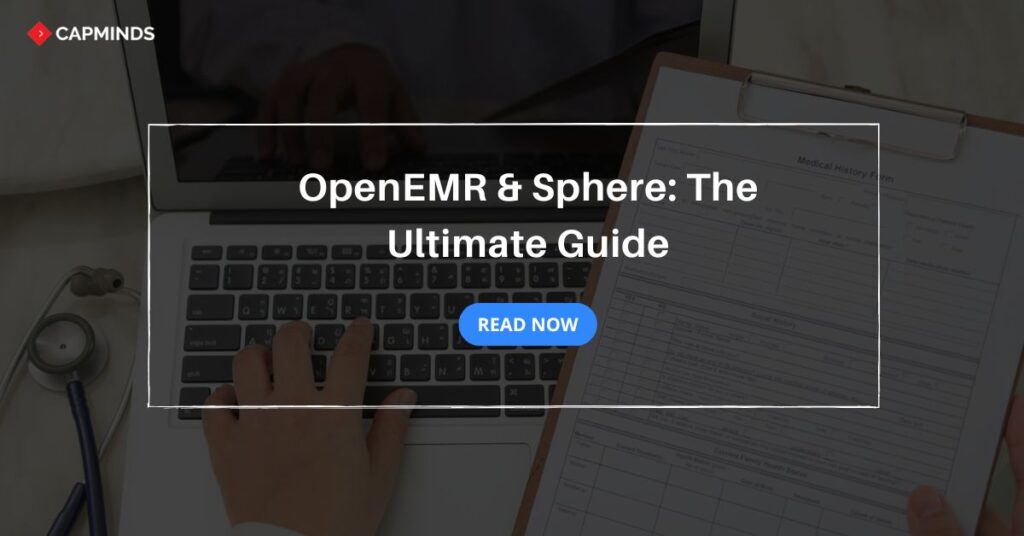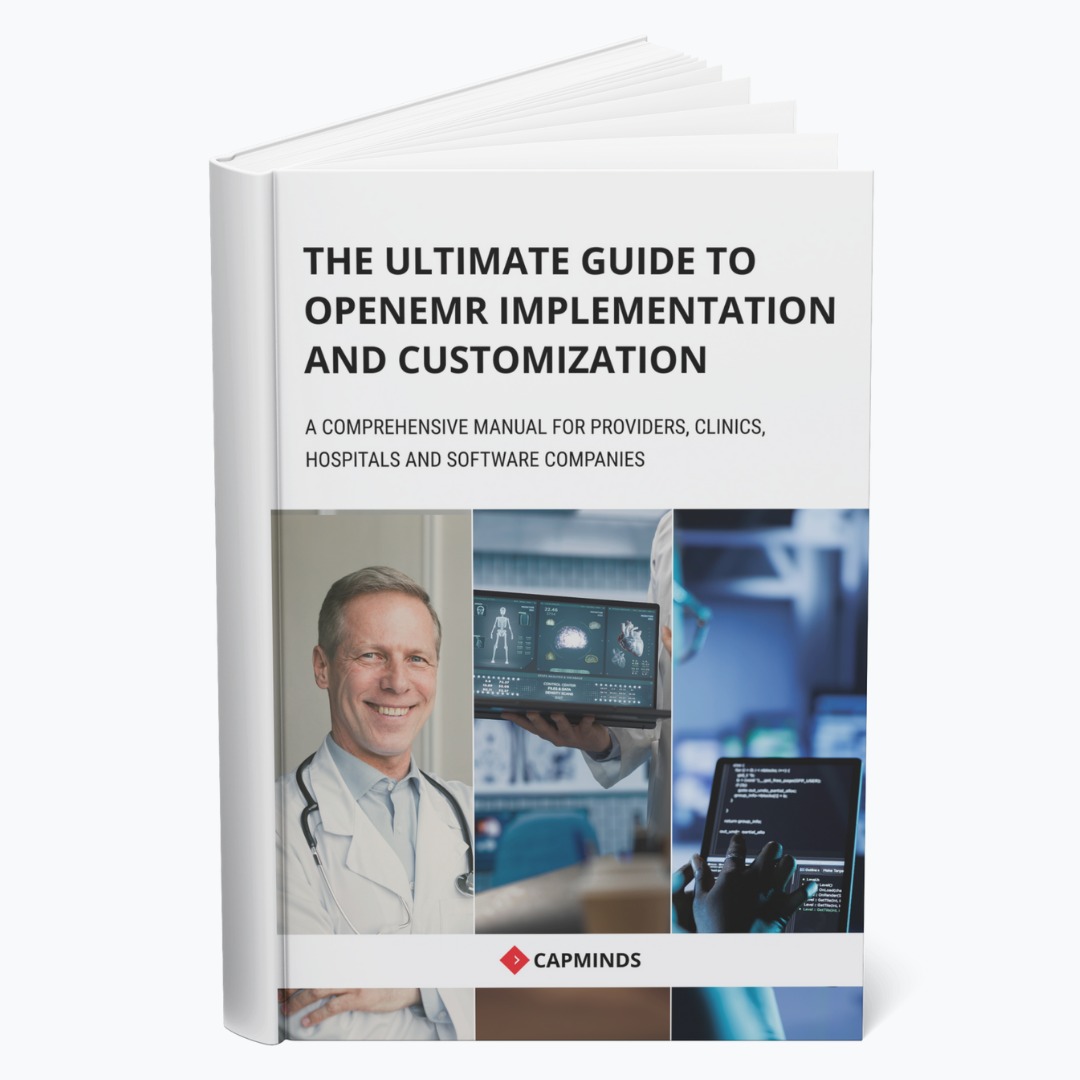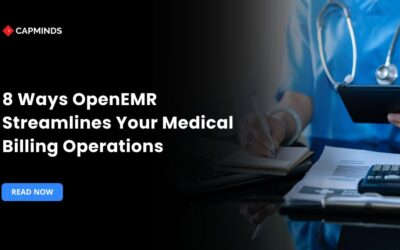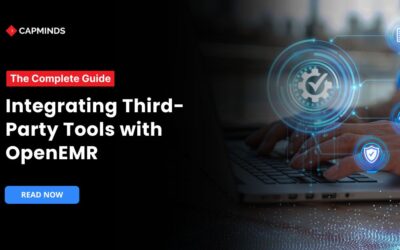OpenEMR & Sphere: The Ultimate Guide
OpenEMR is an open-source electronic medical record system for healthcare practices to achieve more efficient patient management. In partnership with Sphere, OpenEMR now includes an integrated payment processing service, making the process easier and more secure for providers and patients.
This integration brings numerous advantages, from enhanced security to seamless payment workflows. In this blog, we’ll explore the key benefits of integrating Sphere with OpenEMR and the step-by-step process to get started.
OpenEMR as a Practice Management Solution
An OpenEMR, to begin with, is a free source of electronic medical records and practice management. It facilitates a space for clinics to centralize health records, finances, and calendars.
The ONC has given it its full clearance, making it a comprehensive EHR. OpenEMR stands out among the other free EMR choices. The system is compatible with Linux, Mac OS X, and Windows.
It assists your healthcare business in gathering, organizing, and managing patient health information with features like e-prescriptions, medical chart monitoring, and more. According to a recent report, OpenEMR software is one of the most popular free EMRs, with over 5,000 installs and 7,000 monthly downloads in the US alone.
Related: Is OpenEMR the Right Choice for USA Clinics?
What is the Sphere Payment Processing Module?
The Sphere payment processing module is default installed in OpenEMR 6.0.0 and higher versions. It allows the processing of payments from clinics (through a card reader with an input pad) and the patient portal. It also provides void/credit of payments.
OpenEMR’s Partnership with Sphere
OpenEMR now offers partners streamlined payments wholly integrated into the platform. You can access the feature by signing up with their new integrated credit card processor, Sphere.
Key Benefits of OpenEMR & Sphere Integration
1. Streamlined Payment Collection Across Multiple Channels
- Accept payments easily online, by mail order/telephone order (MOTO), and by key-entered.
- Support for both in-person and remote payments provides flexibility to clinics and enhances the patient experience.
- Allows clinics to handle higher payment volumes seamlessly.
- This way, practices can optimize the revenue cycle and reduce manual processing.
2. Enhanced Security and PCI Compliance
- Security is prioritized here.
- Sphere supports the ID Tech SREDKey2 terminal for key-entered payments.
- This provides extra security and reduces partners’ PCI scope.
- Built-in encryption safeguards sensitive payment information, aligning with stringent healthcare security standards.
- Reduces the need for manual security checks.
- This allows clinics to focus more on patient care while maintaining compliance.
3. Competitive Pricing and Financial Reporting
- Sphere offers low fixed-rate pricing.
- On the other hand, you can also provide statements for cost analysis and savings offers.
- Transparent pricing ensures clinics can manage financial operations without unexpected costs.
- In-depth reporting options provide insights into payment trends.
- This helps clinics make data-driven financial decisions.
Related: How Integrations Made Easy With OpenEMR [Undiscovered Features + Benefits]
Broader Impact of Sphere on OpenEMR Users
The sphere was an effortless choice for OpenEMR. It is counted on by more than a third of the 100 largest US healthcare systems and thousands of independent medical providers.
It allows secured payments by being very much integrated into clients’ workflows, EHRs, and billing systems. Its client-focused approach gives a better way to integrate software-based financial solutions. This smoothens and secures payments.
How to Get Started with OpenEMR & Sphere
Step 1: Signing Up for a Sphere Account
You need a Sphere account to enable payment processing in OpenEMR. To do so, start by signing up at Sphere’s onboarding link.
After registration, Sphere provides you with three sets of credentials — Billing, Retail, and Ecomm.
These credentials are essential for configuring the module within OpenEMR, allowing payment processing across various channels.
Step 2: Configuring the Sphere Module in OpenEMR
Once you have the credentials, configure the Sphere module in OpenEMR by updating the Global Settings. Here’s a step-by-step guide:
1. Enable credit card processing
Go to Connectors > Accept Credit Card transactions from Front Payments.
2. Select Sphere as the payment gateway:
Go to Connectors > Select Credit Card Payment Gateway and choose Gateway for Sphere Payments.
3. Allow online payments
Go to Portal > Allow Online Payments.
Enter Sphere credentials for each type (Billing, Retail, and Ecomm):
- Billing Credentials: Enter the MOTO (mail order/telephone order) Customer ID, License Key, and TC Link Password.
- Retail Credentials: Enter the in-person transaction Customer ID, License Key, and TC Link Password.
- Ecomm Credentials: Enter the online (patient portal) transaction Customer ID, License Key, and TC Link Password.
4. Set up a PIN for voiding or crediting payments for added security
Go to Connectors > Sphere Void/Credit Confirmation PIN and set a unique PIN.
5. Switch to Production Mode:
- Go to Connectors > Set Gateway to Production Mode and toggle it to On.
- Ensure your OpenEMR instance uses HTTPS and the Site Address Override setting is correct for the module to function properly.
Step 3: Making a Payment Through the Clinic Interface
For in-person or over-the-phone payments, access the clinic interface. Follow these steps:
- Choose Credit Card Pay in OpenEMR: Use Credit Card Pay in Person for in-person payments and Credit Card over Phone for phone payments.
- Select the input box, then swipe or insert the card on the reader/input pad.
- Click Pay to process the payment, then confirm by selecting OK.
Step 4: Making a Payment Through the Patient Portal
Patients can make payments directly through the OpenEMR patient portal:
- In the patient portal, select Credit Card Pay.
- Enter the credit card information as prompted, then click Pay.
- Confirm the payment by selecting OK. This streamlined process allows patients to pay securely from any location, enhancing convenience.
Step 5: Voiding or Crediting a Payment
If you need to void or credit a payment:
- Access the Payment Processing Report in OpenEMR.
- Select Credit Charge to credit a payment or Void Charge to void a payment (same-day transactions only).
- Enter the PIN code set up in Globals > Connectors > Sphere Void/Credit Confirmation PIN to confirm.
- Select Proceed and then OK to finalize the transaction.
Step 6: Viewing Payment Processing Reports
To review processed payments:
- Go to the Payment Processing Report in OpenEMR.
- This report provides a detailed record of all processed payments, including voids and credits, allowing you to track and manage payment activities effectively.
CapMinds OpenEMR Customization and Integration Solution
CapMinds OpenEMR consigns clinicians with the best features and ways to integrate. It makes their workflows more efficient and filtered.
The integrated features will allow them to combine the ability of patient record management with conceptual and concurrent reminders.
This enhances the process of decision-making and improves patient care and quality.
- At CapMinds, OpenEMR custom solutions are developed with much curation and accuracy to match the special practice needs.
- It will be low-cost, and the perfect budget solution for your practice’s long-term future.
- CapMinds OpenEMR prioritizes secure data management & ensures compliance with industry regulations, offering healthcare providers peace of mind.
Get the best technologies and HIPAA-compliant and efficient OpenEMR that can be tailored to fit your practice from CapMinds.
Our OpenEMR services facilitate a Modern User Interface (UI), customization, production support & training. Also facilitates billing, report & specialty enhancements, clearing house integrations, e-prescription, cloud, and more.
“Get the most experienced, proven, and perfect professional support for your OpenEMR”