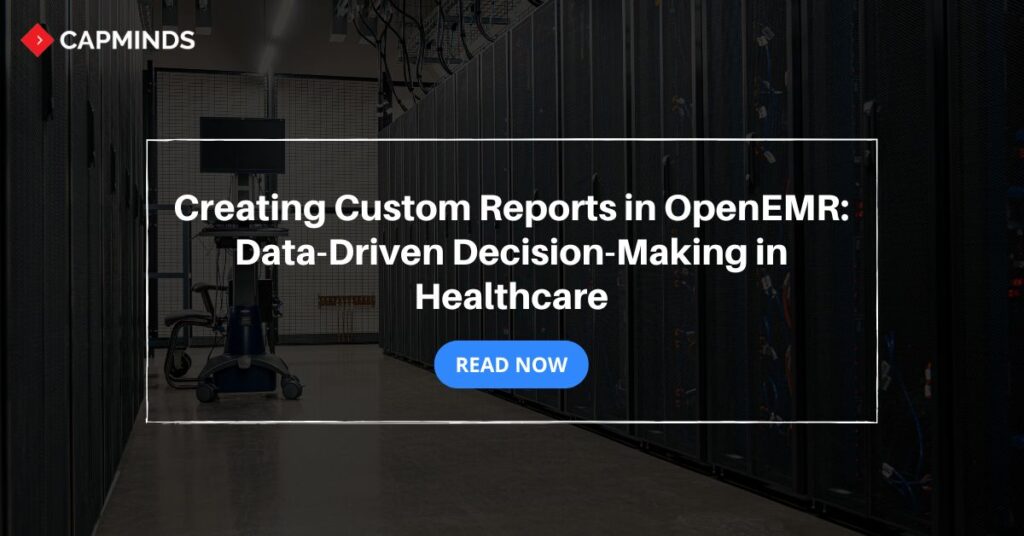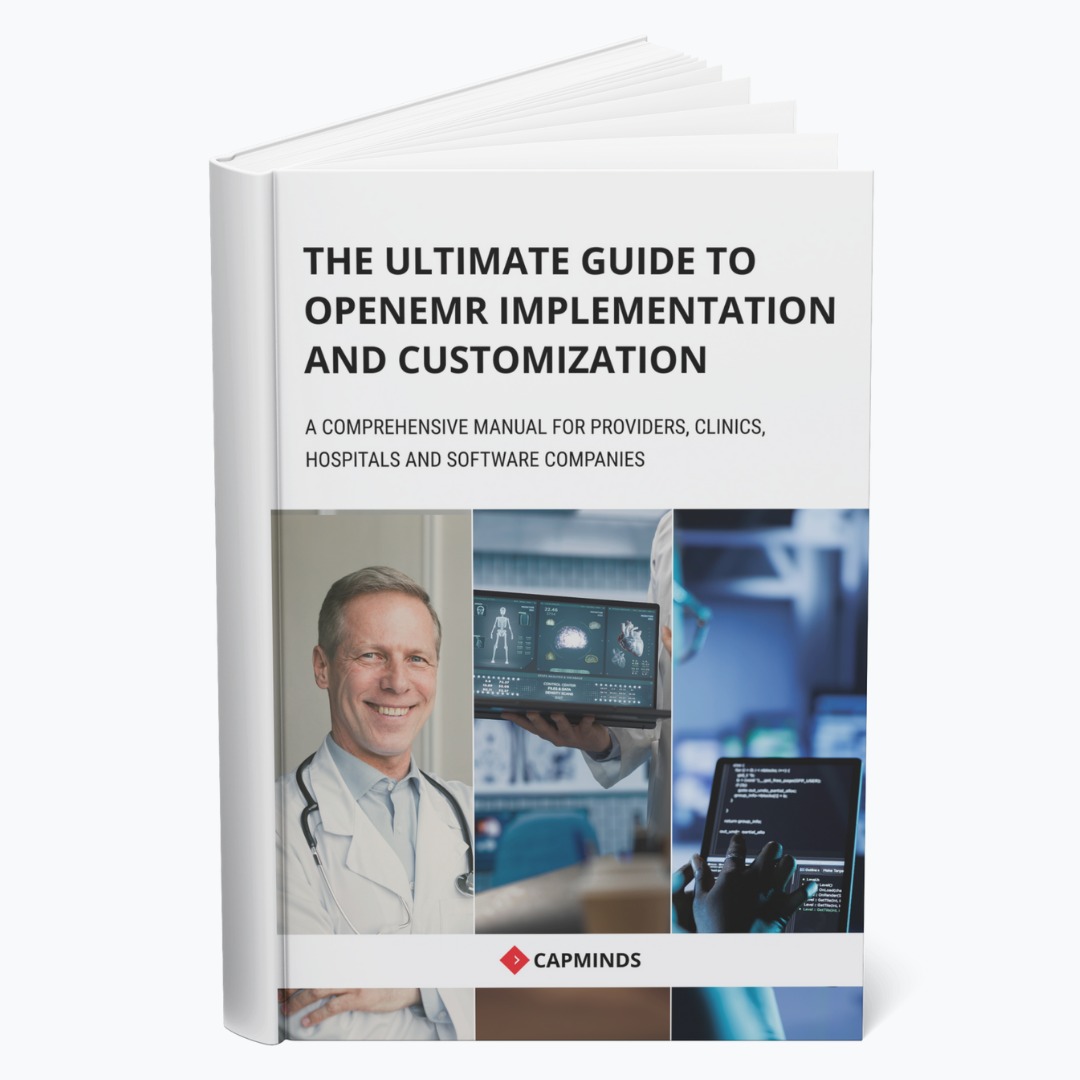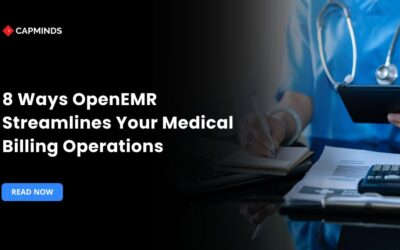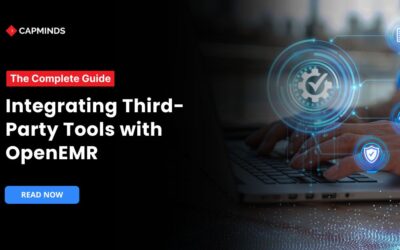Creating Custom Reports in OpenEMR: Data-Driven Decision-Making in Healthcare
Healthcare information is more valuable than ever. Whether used to diagnose a patient or simply for billing, it helps out in different aspects of healthcare. With custom reports through OpenEMR, healthcare providers can unlock their true potential, which will bring them much deeper insight.
Reports can be customized and then extracted with targeted information such as demographics of patients, appointment history, and billing trends, which in turn support decision-making.
In this blog, we will take you through the process of creating custom reports in OpenEMR, from identifying key data points to advanced customizations, so you can make the most of your healthcare data.
Why Custom Reports Matter in Healthcare
Accurate data is more than important in healthcare. From providing diagnoses for patients to billing, health data plays a vital role. Customizing reports in OpenEMR allows healthcare providers to tailor their reporting to meet specific operational needs. It helps them to:
- Monitor patient trends
- Optimize appointment schedules
- Track billing and revenue cycles
- Ensure regulatory compliance
Thus, healthcare organizations can utilize it to properly align data insights with their strategic goals, enhancing patient outcomes and operational efficiency.
Key Benefits of Custom Reports in OpenEMR
OpenEMR’s custom reporting capabilities provide healthcare teams with powerful tools to extract and analyze crucial data. Some of the primary benefits include:
- Users can design reports that highlight specific metrics most relevant to their practice.
- Real-time data allows for quick, data-driven decisions that improve operational outcomes.
- Custom reports help identify patterns in patient visits, treatments, and outcomes, supporting a more proactive approach to care.
- By tracking regulatory metrics in custom reports, clinics can streamline compliance efforts without additional software.
Prerequisites for Creating Custom Reports
Before creating custom reports in OpenEMR, you’ll need prerequisites:
Access and Permissions Required
Ensure you have the necessary permissions in OpenEMR to create and edit reports. Permissions can be configured in the Administration → Lists → Report ACL section.
Basic Knowledge of SQL Queries and Database Structure
Since custom reports often require SQL queries to fetch data, familiarity with SQL, especially joins between tables, is essential to pull accurate data for reports.
Related: How OpenEMR’s AMR Report Simplify the Neurological Quality Measures Reporting
Step-by-Step Guide to Building a Custom Report in OpenEMR
Step 1: Identify the Data Points to Include
Start by defining the data you want in your report.
For example, a report on patient appointments might include:
- Patient demographics (name, date of birth, gender)
- Appointment details (date, provider, status)
- Insurance or payment information
This step helps ensure that the data points align with the report’s purpose and minimizes unnecessary information.
Step 2: Locate Relevant Database Tables
Once you know which data points you need, identify the corresponding database tables in OpenEMR:
- patient_data: Stores patient demographics like name, birthdate, and contact info.
- openemr_postcalendar_events: Contains appointment details, including provider and date.
- users: Holds provider information like names and roles.
Knowing where your data lives will make it easier to construct queries that pull from multiple tables.
Step 3: Construct the SQL Query for Data Extraction
Build an SQL query to retrieve the necessary data from the tables. For instance, to create a report with patient names and recent appointments:
| SELECT pd.fname, pd.lname, pd.DOB, pc1.pc_eventDate, u1.fname AS provider_fname FROM patient_data pd LEFT JOIN openemr_postcalendar_events pc1 ON pd.pid = pc1.pc_pid LEFT JOIN users u1 ON pc1.pc_aid = u1.id ORDER BY pd.pid, pc1.pc_eventDate DESC; |
This query joins the patient_data, openemr_postcalendar_events, and users tables to show each patient’s recent appointment with provider details.
Step 4: Define the Report in OpenEMR
To set up your report in OpenEMR:
- Navigate to Administration → Lists → Reports and click New Report.
- Enter report details like Name (e.g., “Patient Appointments”) and paste your SQL query.
- Map each SQL column to meaningful names (e.g., fname as “Patient First Name”).
- If desired, add filters like Date of Birth or Provider’s Last Name to narrow report results.
This definition step organizes the report for easy viewing and filtering within OpenEMR.
Step 5: View and Customize the Report
To view your report:
- Go to Reports → Custom Reports, select your newly created report, apply filters, and click View Report.
- You can adjust filters, columns, and layouts to make the report more user-friendly. Further customizations, such as adding charts, are possible here, enhancing data readability.
Related: How OpenEMR’s AMR Report Simplify the Neurological Quality Measures Reporting
Advanced Customizations for OpenEMR Reports
Adding Filters for Enhanced Data Segmentation
Adding filters lets users refine report results based on criteria like dates, provider names, or patient demographics. Filters improve data segmentation and are helpful for specific queries, such as appointments within a certain timeframe or reports by provider.
When defining your report, consider which filters will enhance its usability.
Modifying Layouts for User-Friendly Reports
Customizing the layout ensures the report displays information in an accessible way. You can:
- Adjust column widths
- Text alignment
- Justify certain fields, such as comments or appointment details.
OpenEMR’s layout editor enables users to control report appearance, making it easier for providers to understand the information at a glance.
Generating Printable and PDF Versions of Reports
Add buttons for Print, Generate PDF, and Export to CSV for reports that need to be printed or shared.
This functionality can be incorporated by adding buttons at the report’s bottom, streamlining the process of generating hard copies or digital files that can be shared among team members.
Common Challenges and Troubleshooting Tips
#1 Challenge: Large data sets can slow down report generation.
Solution: To optimize SQL queries, ensure you use efficient joins and filter results where possible. Indexing columns involved in joins can also speed up query performance.
#2 Challenge: Unfiltered HTML Tags can lead to injection vulnerabilities
Solution: In OpenEMR reports, HTML tags should be filtered to prevent injection vulnerabilities. Avoid embedding HTML in comment fields and filter user input to maintain data security and prevent potential code execution risks.
#3 Challenge: Managing Larger Datasets can be Challenging
Solution: For reports with large data sets, consider adding pagination or data limits to improve load times. Grouping data by categories, such as provider or date range, can also make large data sets easier to navigate and analyze.
CapMinds OpenEMR Customization and Integration Solution
CapMinds OpenEMR consigns clinicians with the best features and ways to integrate. It makes their workflows more efficient and filtered.
The integrated features will allow them to combine the ability of patient record management with conceptual and concurrent reminders.
This enhances the process of decision-making and improves patient care and quality.
- At CapMinds, OpenEMR custom solutions are developed with much curation and accuracy to match the special practice needs.
- It will be low-cost, and the perfect budget solution for your practice’s long-term future.
- CapMinds OpenEMR prioritizes secure data management & ensures compliance with industry regulations, offering healthcare providers peace of mind.
Get the best technologies and HIPAA-compliant and efficient OpenEMR that can be tailored to fit your practice from CapMinds.
Our OpenEMR services facilitate a Modern User Interface (UI), customization, production support & training. Also facilitates billing, report & specialty enhancements, clearing house integrations, e-prescription, cloud, and more.
“Get the most experienced, proven, and perfect professional support for your OpenEMR”