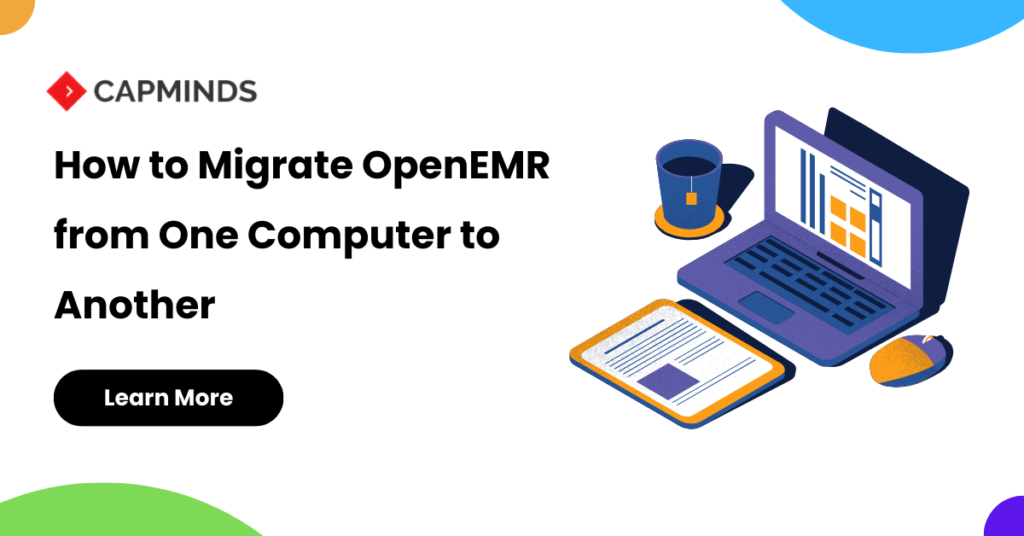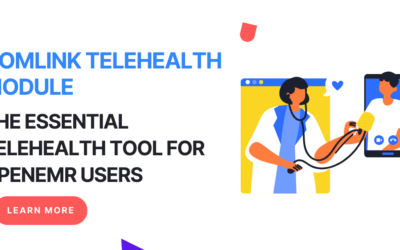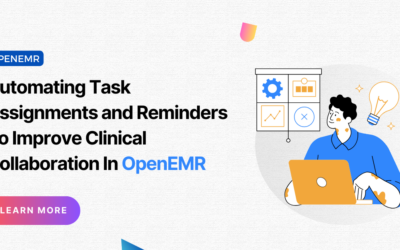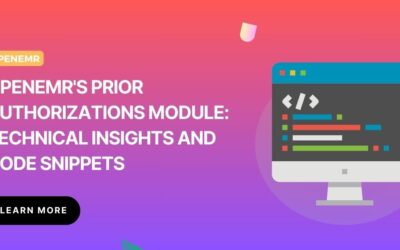Migration Of OpenEMR From One Computer To Another
OpenEMR is a popular open-source electronic medical record (EMR) software used by healthcare providers worldwide. As your practice grows, you may need to migrate your OpenEMR installation from one computer to another, whether it’s for upgrading to a newer system or moving to a different location.
This process can seem frustrating, but with the right steps, you can ensure a smooth transition without losing any important data.
Step 1: Back Up Your Existing OpenEMR Installation
Before you begin the migration process, it’s crucial to create a complete backup of your current OpenEMR installation. This backup will serve as a safety net in case anything goes wrong during the migration process, allowing you to restore your data and settings.
To create a backup, follow these steps:
- Log in to your OpenEMR installation as an administrator.
- Navigate to the “Administration” section and select “Backup.”
- Choose a suitable location to store your backup file, such as an external hard drive or cloud storage service.
- Click “Backup” to initiate the backup process.
Step 2: Set Up the New Computer
Once you have a backup of your existing OpenEMR installation, you can proceed to set up the new computer. Here are the steps:
- Install the required software, such as a web server (e.g., Apache), a database server (e.g., MySQL), and PHP.
- Download the latest version of OpenEMR from the official website (https://www.open-emr.org/downloads).
- Extract the downloaded files to your web server’s document root directory (e.g., /var/www/html on Linux).
- Create a new MySQL database for your OpenEMR installation.
- Open your web browser and navigate to the OpenEMR setup script (e.g., http://your-server-ip/openemr/setup.php).
- Follow the on-screen instructions to complete the OpenEMR setup process, providing the necessary database credentials and other required information.
Step 3: Restore Your Backup
Once you have successfully set up OpenEMR on the new computer, you can restore your backup from the old installation. Here’s how:
- Log in to your new OpenEMR installation as an administrator.
- Navigate to the “Administration” section and select “Backup.”
- Click “Restore” and select the backup file you created earlier.
- Follow the on-screen instructions to complete the restoration process.
Challenges and Solutions
While migrating OpenEMR from one computer to another, you may encounter some challenges. Here are a few common challenges and their solutions:
1. Challenge: Compatibility Issues
Solution: Ensure that the new computer meets the minimum system requirements for running the latest version of OpenEMR. Additionally, check for any compatibility issues between the new hardware or software and OpenEMR.
2. Challenge: Database Migration
Solution: If you’re migrating to a different database server or version, you may need to export your data from the old database and import it into the new one. OpenEMR provides tools for this purpose, but you may need to seek additional help if you encounter any issues.
3. Challenge: Configuration Differences
Solution: Some configuration settings may differ between the old and new computers, such as file permissions, server paths, or database settings. Carefully review and adjust these settings to ensure a smooth transition.
4. Challenge: Third-Party Module Compatibility
Solution: If you’re using third-party modules or add-ons with your OpenEMR installation, ensure that they are compatible with the new version and environment. You may need to update or reinstall these modules after the migration.
Are you a healthcare provider looking to streamline your practice’s operations and improve patient care?
OpenEMR is the perfect solution for you! With its robust features, customizable interface, and seamless integration with other healthcare systems, OpenEMR can help you manage patient records, schedule appointments, and provide better care for your patients.
Don’t let the fear of migration hold you back. CapMinds team of experts can guide you through the process of migrating your OpenEMR installation from one computer to another, ensuring minimal downtime and zero data loss. We’ll handle the technical details, so you can focus on what matters most: your patients.
Contact us today to learn more about our OpenEMR migration services and how we can help you take your practice to the next level.