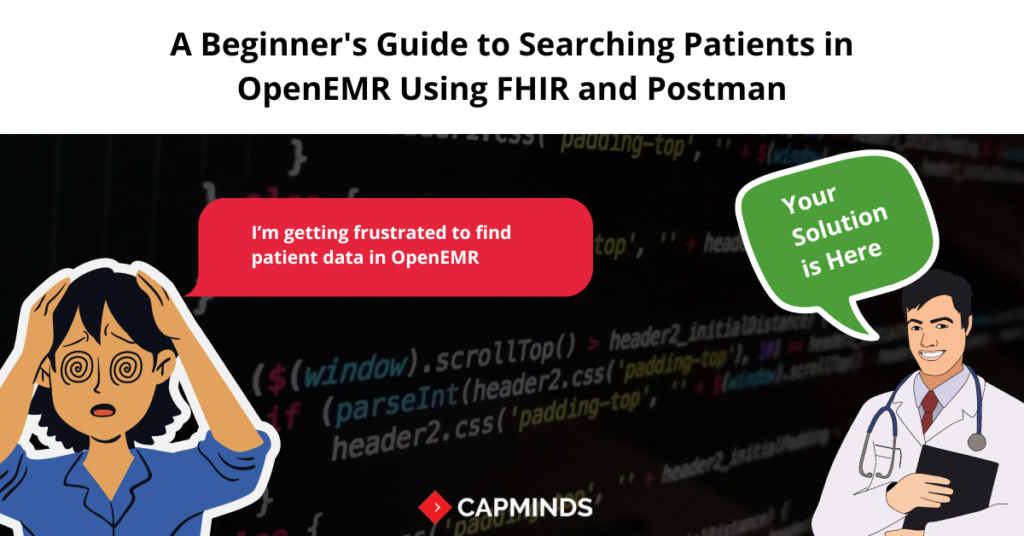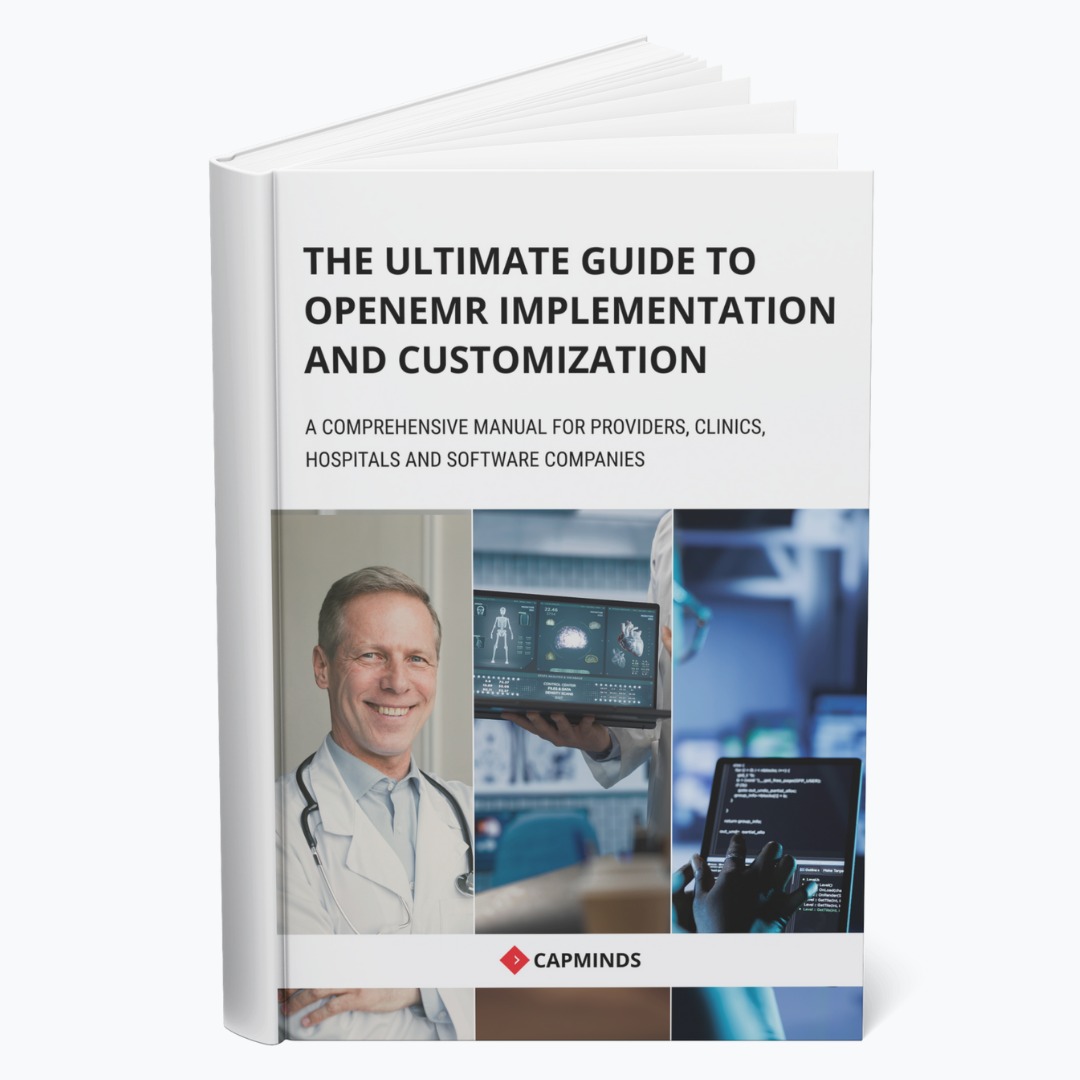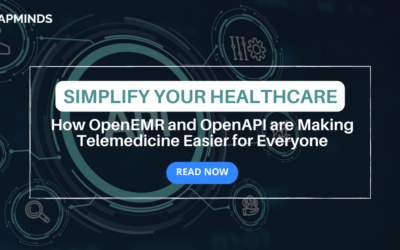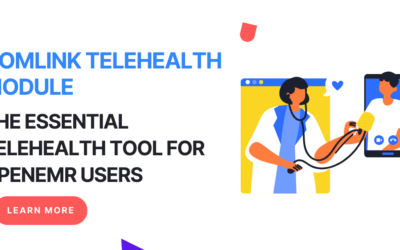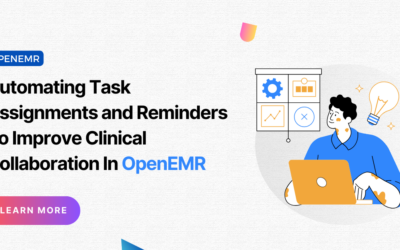A Beginner’s Guide to Searching Patients in OpenEMR Using FHIR and Postman
Accessing patient information quickly and efficiently can mean the difference between life and death. Enter FHIR (Fast Healthcare Interoperability Resources) – a time-saving standard that’s revolutionizing how we interact with EHR. This guide will take you on a journey into the world of FHIR, showing you how to harness its power to search for patients in OpenEMR using Postman.
Whether you’re a healthcare professional tired of navigating complex interfaces, an administrator looking to streamline data access, or simply curious about the future of health information exchange, this guide is your ticket to mastering a skill that’s becoming increasingly crucial in modern healthcare.
By the end of this guide, you’ll be able to retrieve patient data with the ease of a seasoned pro, opening up new possibilities for patient care, research, and healthcare management. So, let’s get started and discover how FHIR can ignite your ability to access and utilize patient information like never before!
What is FHIR?
FHIR (pronounced “fire”) is a standard for exchanging healthcare information electronically. Think of it as a common language that different healthcare systems can use to talk to each other.
Benefits of FHIR:
- Improved interoperability between different healthcare systems
- Faster and easier development of healthcare applications
- Better data exchange, leading to improved patient care
What is OpenEMR?
OpenEMR is an open-source Electronic Medical Record (EMR) and practice management solution. It’s used by healthcare providers to store and manage patient information.
And, Postman is a tool that helps you interact with APIs (Application Programming Interfaces). Think of it as a specialized web browser for sending requests to and receiving data from servers.
Benefits of using Postman:
- Easy to use, even for non-programmers
- Helps you understand and test APIs without writing code
- Allows you to save and share your API requests with others
Let’s learn how to setup postman now.
– Setting up Postman:
- Download Postman from https://www.postman.com/downloads/
- Install and open the application
- Create a free account or skip sign-in for now
– Understanding FHIR Resources:
FHIR organizes healthcare data into “resources”. A resource is like a form for a specific type of information. The Patient resource, which we’ll focus on, contains fields like name, birth date, address, etc.
Example of a Patient resource in FHIR:
JSON
{
"resourceType": "Patient",
"id": "example",
"name": [
{
"use": "official",
"family": "Smith",
"given": ["John"]
}
],
"gender": "male",
"birthDate": "1974-12-25"
}– Connecting to OpenEMR’s FHIR API:
An API is like a waiter in a restaurant – it takes your request, goes to the kitchen (database), and brings back the information you asked for.
OpenEMR’s FHIR API endpoint usually looks like this:
https://your-openemr-server/apis/default/fhirYou’ll need to replace “your-openemr-server” with the actual address of your OpenEMR server. Your IT department or system administrator can provide this information.
– Authentication:
Before you can request data, you need to prove you’re allowed to access it. This process is called authentication.
OpenEMR uses OAuth 2.0, a standard authentication method. Here’s how to get an access token:
a. In Postman, create a new request by clicking the “+” tab b. Change the request type to POST using the dropdown menu c. Enter the token URL: https://your-openemr-server/oauth2/token d. In the “Auth” tab, select “Basic Auth” and enter your client ID and secret (get these from your system administrator) e. In the “Body” tab, select “x-www-form-urlencoded” and add:
- Key: grant_type, Value: client_credentials
- Key: scope, Value: system/Patient.read f. Click “Send”. You’ll receive an access token in the response.
– Searching for Patients:
Now that you have your access token, you can search for patients:
a. Create a new GET request in Postman b. Enter the URL: https://your-openemr-server/apis/default/fhir/Patient c. In the “Auth” tab, select “Bearer Token” and paste your access token d. In the “Params” tab, you can add search parameters. For example:
- To search by last name: Key: family, Value: Smith
- To search by birth date: Key: birthdate, Value: 1970-01-01
– Understanding the Response:
When you click “Send”, Postman will show you the response from the server. This will be a FHIR Bundle containing Patient resources that match your search.
Example response:
JSON
{
"resourceType": "Bundle",
"type": "searchset",
"total": 1,
"entry": [
{
"resource": {
"resourceType": "Patient",
"id": "123",
"name": [
{
"family": "Smith",
"given": ["Jane"]
}
],
"gender": "female",
"birthDate": "1970-01-01"
}
}
]
}– Useful Search Parameters:
FHIR provides many ways to search. Here are some useful ones:
- _id: Patient’s unique identifier
- identifier: Other identifiers (e.g., SSN)
- name: Any name parts
- telecom: Phone number or email
- address: Address fields
- gender: Patient’s gender
- birthdate: Patient’s birth date
Example: To search for female patients named Smith born after 1980:
https://your-openemr-server/apis/default/fhir/Patient?family=Smith&gender=female&birthdate=gt1980-01-01– Benefits of Using FHIR for Patient Searches:
- Standardized: FHIR is used by many systems, so your skills are transferable
- Flexible: You can combine multiple search parameters for precise results
- Efficient: FHIR is designed for quick, lightweight data exchange
- Future-proof: As healthcare moves towards greater interoperability, FHIR knowledge becomes more valuable
– Security Considerations:
- Always use HTTPS to encrypt your data in transit
- Keep your access tokens secure and don’t share them
- Respect patient privacy and adhere to regulations like HIPAA
– Troubleshooting Tips:
- If you get an error, check your access token is correct and hasn’t expired
- Ensure you’re using the correct URL for your OpenEMR server
- Double-check your search parameters for typos
Using FHIR with Postman to search for patients in OpenEMR might seem complex at first, but it’s a powerful and flexible way to access patient data. As you practice, you’ll become more comfortable with the process and be able to perform increasingly sophisticated searches.
Remember, this is just the beginning. FHIR can be used for much more than patient searches, including retrieving and updating various types of clinical data. As you grow more familiar with these tools, you’ll discover more ways they can streamline your work and improve patient care.
HL7 FHIR Services from CapMinds
CapMinds offers the perfect all-in-one Health Interoperability solutions for your clinical needs. Our HL7 integration and FHIR services help the innovatory exchange to create new possibilities. Our client-centered services keep them in the limelight. Our clinical integrations have EHR-integrated laboratory, imaging, e-prescriptions, EPCS, pharmacy, and much more. These enhance the activation process for your individual and collective needs.
“CapMinds Technology helps you achieve your goals by combining “Expertise+Hardwork+Commitment”.
CapMinds FHIR services cover your health data with more security, privacy, and confidentiality. We update ourselves with the latest versions like HL7 Version 2, Version 3, FHIR, SMART on FHIR, CDA, X12, Mirthconnect, and security standards. CapMinds offers the best HL7 integration & HL7 FHIR interface development and partnership services for the federal government, health tech startups, laboratories, clinics, and practices.