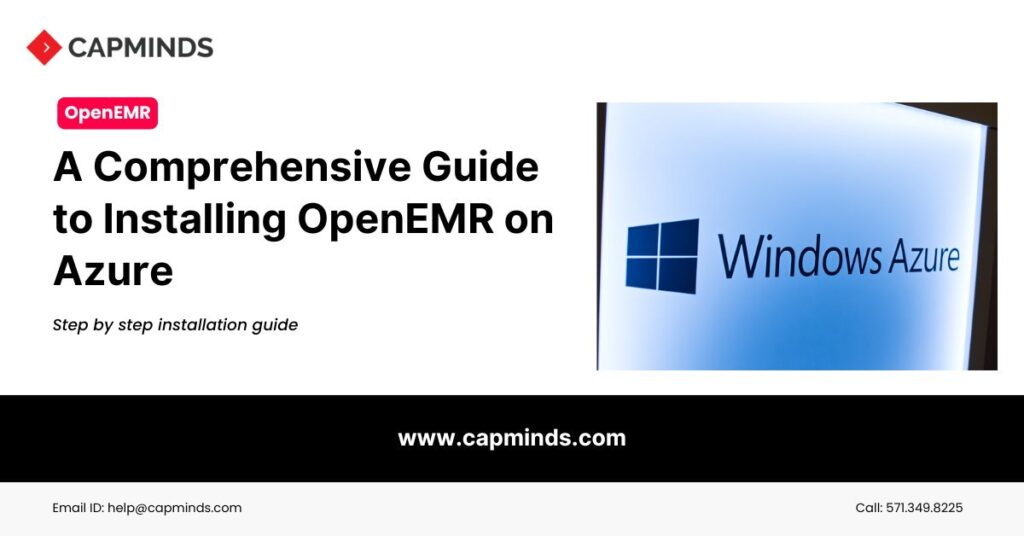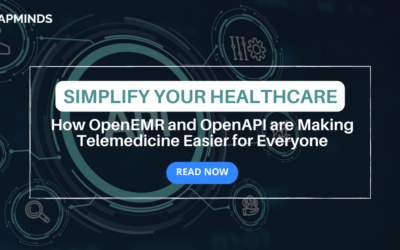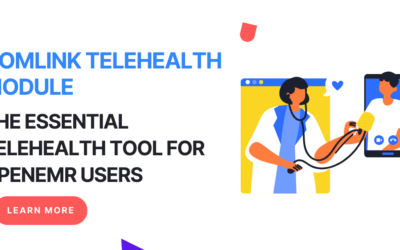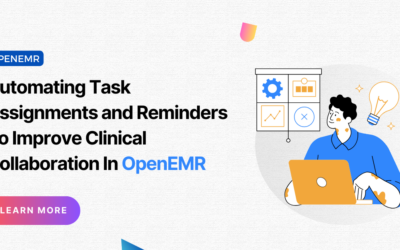A Comprehensive Guide to Installing OpenEMR on Azure
According to a report by Grand View Research, the global EMR market size was valued at $29.16 billion in 2022 and is expected to grow at a compound annual growth rate (CAGR) of 7.5% from 2023 to 2030. This surge is driven by the need for efficient patient data management, improved care coordination, and compliance with regulatory requirements.
OpenEMR is a leading open-source EMR and medical practice management solution used by thousands of healthcare facilities worldwide. With the increasing adoption of cloud computing in healthcare—projected to reach $64.7 billion by 2025 according to MarketsandMarkets—deploying OpenEMR on Microsoft Azure enables organizations to leverage scalable, secure, and compliant cloud infrastructure.
In this comprehensive guide, we provide an expert walkthrough for installing OpenEMR on Azure, enriched with the latest industry insights and practical code snippets.
I. Prerequisites
Before you begin, ensure you have the following:
- An active Microsoft Azure account with appropriate subscription privileges.
- Basic proficiency with the Azure portal and virtual machine (VM) management.
- Familiarity with the Linux command-line interface (assuming a Linux VM deployment).
II. Advantages and Disadvantages of Hosting OpenEMR on Azure
Advantages
- Scalability: Seamlessly adjust resources to meet your organization’s changing demands. Azure’s scalable infrastructure supports your growth without significant upfront investment.
- Security: Leverage Azure’s advanced security features, including Azure Security Center and Azure Defender, to protect sensitive patient data. In 2023, Microsoft announced enhanced security capabilities specifically tailored for healthcare compliance (source).
- High Availability: Achieve minimal downtime with Azure’s global network of data centers, ensuring uninterrupted access to critical EMR systems.
- Cost-Effectiveness: Benefit from a pay-as-you-go pricing model, reducing capital expenditure and optimizing operational costs.
Disadvantages
- Learning Curve: Requires understanding of Azure services and cloud infrastructure management, which may necessitate additional training.
- Cost Management: Without proper monitoring, costs can escalate due to resource sprawl. According to a 2022 Gartner report, organizations can overspend by up to 70% in the cloud without effective cost governance.
- Dependence on Internet Connectivity: Relies on stable internet access, which can impact availability in areas with unreliable connectivity.
III. Step-by-Step Installation Guide
Step 1: Setting Up an Azure Virtual Machine
1. Log in to the Azure Portal
Access the Azure Portal and sign in with your credentials.
2. Create a New Virtual Machine
- Click on “Create a resource”.
- Select “Compute” and then “Virtual Machine”.
- Fill in the required details: Resource Group: Create a new one or select an existing group. Virtual Machine Name: e.g., OpenEMR-VM.Region: Choose a location closest to your user base to reduce latency.Image: Select Ubuntu Server 20.04 LTS, recommended for its stability and long-term support.Size: Choose a VM size that meets your performance requirements. For small to medium practices, a Standard_DS2_v2 instance is often sufficient. Authentication Type: Opt for SSH Public Key for enhanced security.Username: e.g., azureuser.SSH Public Key: Paste your SSH public key.
3. Configure Networking
- In the Networking tab, configure the following:Virtual Network and Subnet: Use default or configure as per your network design.Public IP Address: Ensure it’s enabled to access the VM over the internet.Inbound Port Rules: Allow ports SSH (22), HTTP (80), and HTTPS (443).
4. Review and Create
- Click on “Review + create”.
- After validation, click “Create” to deploy your VM.
- Deployment may take a few minutes. You’ll receive a notification upon completion.
<a name=”installing-dependencies”></a>
Step 2: Installing Necessary Dependencies
1. Connect to Your VM
Use your terminal or an SSH client to connect:
ssh azureuser@your_vm_public_ip2. Update System Packages
Keeping your system up to date is crucial for security and stability.
sudo apt update && sudo apt upgrade -y3. Install Apache Web Server
Apache is a reliable and widely used web server.
sudo apt install apache2 -y4. Install PHP and Required Extensions
OpenEMR requires PHP along with several extensions.
sudo apt install php libapache2-mod-php php-mysql php-gd php-xml php-mbstring php-curl php-zip php-json php-intl -yNote: As of 2023, PHP 8.0 is recommended for improved performance and security.
5. Install MySQL Server
MySQL is a robust database system that OpenEMR utilizes for data storage.
sudo apt install mysql-server -y6. Secure MySQL Installation
Run the security script to configure MySQL securely.
sudo mysql_secure_installation- Set a strong root password.
- Remove anonymous users.
- Disallow root login remotely.
- Remove the test database.
- Reload privilege tables.
Step 3: Downloading and Configuring OpenEMR
1. Download OpenEMR
Navigate to the web directory and download the latest OpenEMR package.
cd /var/www/html
sudo wget https://downloads.sourceforge.net/project/openemr/OpenEMR%20Current/7.0.0/openemr-7.0.0.tar.gzLatest Version: Always verify the latest version on the OpenEMR Downloads page.
2. Extract the Archive
Unpack the downloaded archive and rename the directory for convenience.
sudo tar -xvzf openemr-7.0.0.tar.gz
sudo mv openemr-7.0.0 openemr3. Set Permissions
Set appropriate permissions to ensure the web server can access the files.
sudo chown -R www-data:www-data openemr
sudo chmod -R 755 openemr4. Configure Apache
Create a new Apache configuration file for OpenEMR
sudo nano /etc/apache2/sites-available/openemr.confInsert the following configuration:
<VirtualHost *:80>
ServerName your_domain_or_IP
DocumentRoot /var/www/html/openemr
<Directory "/var/www/html/openemr">
AllowOverride All
Require all granted
</Directory>
ErrorLog ${APACHE_LOG_DIR}/openemr_error.log
CustomLog ${APACHE_LOG_DIR}/openemr_access.log combined
</VirtualHost>Enable the new site and necessary modules:
sudo a2ensite openemr
sudo a2enmod rewrite
sudo systemctl restart apache25. Create OpenEMR Database
Log into MySQL to create a database and user for OpenEMR.
sudo mysql -u root -pExecute the following SQL commands:
CREATE DATABASE openemr CHARACTER SET utf8 COLLATE utf8_general_ci;
CREATE USER 'openemruser'@'localhost' IDENTIFIED WITH mysql_native_password BY 'your_strong_password';
GRANT ALL PRIVILEGES ON openemr.* TO 'openemruser'@'localhost';
FLUSH PRIVILEGES;
EXIT;6. Complete the Web-Based Setup
Open your web browser and navigate to http://your_vm_public_ip/openemr.
- Step 1: Welcome screen. Click “Proceed to Step 1”.
- Step 2: Accept the license agreement.
- Step 3: The setup will check for prerequisites. Resolve any issues if prompted.
- Step 4: Database setup.Database Name: openemrLogin Name: openemruserPassword: The password you set earlier
- Step 5: Configure site settings as per your requirements.
- Step 6: Finalize the installation.
After installation, it’s recommended to set up SSL encryption using Let’s Encrypt or another certificate authority to secure data transmission.
IV. Common Errors and Troubleshooting
Error: Cannot connect to the database.
Solution:
- Ensure MySQL service is running:
sudo systemctl status mysql- Verify database credentials in the openemr/sites/default/sqlconf.php file.
- Check for MySQL connectivity:
mysql -u openemruser -pError: Permission denied when accessing the OpenEMR directory.
Solution:
- Adjust directory ownership and permissions:
sudo chown -R www-data:www-data /var/www/html/openemr
sudo chmod -R 755 /var/www/html/openemrError: Apache is not serving the OpenEMR pages.
Solution:
- Verify that the OpenEMR site is enabled:
sudo a2ensite openemr- Check Apache configuration syntax:
sudo apache2ctl configtest- Restart Apache:
sudo systemctl restart apache2Error: Blank page after installation.
Solution:
- Check PHP error logs:
sudo tail -f /var/log/apache2/error.log- Ensure all PHP extensions are installed and enabled.
- Increase PHP memory limit in php.ini if necessary.
Error: SSL Certificate Errors.
Solution:
- Install Certbot for Let’s Encrypt:
sudo apt install certbot python3-certbot-apache -y- Obtain and install the SSL certificate:
sudo certbot --apache -d your_domain_or_IPV. Frequently Asked Questions (FAQs)
Q1: Is it secure to host OpenEMR on Azure?
A: Absolutely. Azure provides advanced security features such as Azure Private Link and Azure DDoS Protection. In 2023, Microsoft enhanced its compliance offerings to support healthcare regulations like HIPAA and GDPR (source). However, it’s crucial to configure these features properly and follow best practices for securing your OpenEMR installation.
Q2: Can I deploy OpenEMR on a Windows VM instead of Linux?
A: While technically possible, deploying OpenEMR on a Linux VM is recommended due to better compatibility, performance, and community support.
Q3: How can I back up my OpenEMR data on Azure?
A: You can use Azure Backup services or set up automated backup scripts. For example, use mysqldump to back up the database and store it in Azure Blob Storage.
mysqldump -u openemruser -p openemr > openemr_backup_$(date +%F).sqlQ4: Is OpenEMR HIPAA compliant when hosted on Azure?
A: OpenEMR can be configured to meet HIPAA compliance requirements. Azure offers HIPAA-compliant services, and in 2023, Microsoft expanded its compliance certifications (source). It is your responsibility to ensure that all configurations, including encryption and access controls, comply with HIPAA standards.
Q5: What is the procedure for updating OpenEMR to a newer version?
A: Always back up your database and files before updating. Follow the official OpenEMR upgrade guide, which typically involves:
- Downloading the latest version.
- Replacing the old codebase with the new one.
- Running the upgrade script to update the database schema
Are you ready to elevate your healthcare services through advanced IT solutions? Our team specializes in deploying and managing OpenEMR on Azure, which is customized to meet your organization’s unique needs. With our expertise, you can focus on what you do best—providing exceptional patient care—while we handle the technical complexities.
Contact us today to discover how we can partner with you to harness technology for improved patient outcomes and streamlined operations